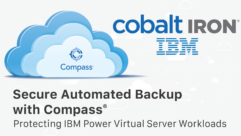Windows Home Server-iPhone Fun
Oct 3, 2011 1:43 PM,
by Eric B. Rux

Figure 1
The past two months, I’ve covered some of the new Apple support for Windows Home Server (WHS). This month, I decided to continue the theme of Apple support. Let’s have some fun with the iPhone.
I record some of my son’s basketball games using the camera on the iPhone. They’re not super high quality, but it’s not bad—and I always have my iPhone with me, so it is convenient. When my iPhone gets full, I move these videos to the Home Server for safe keeping. Like the photos on my Home Server, I want to share these videos with family and friends by streaming them to my iPhone. WHS has to have a solution, right? Well, almost.
The original Windows Home Server (also known as WHS v1) had great video streaming capability if you purchased the newer HP Media Smart versions. HP even provided a free iPhone app simply called “HP MediaSmart.” It is still available for download from the Apple App Store. Unfortunately, it does not work with Windows Home Server 2011—I know, I tried.
You also can’t just use Safari on the iPhone to access WHS. I tried that, too, as figure 1 shows. Sure, you can log in, and even SEE your video files, but that’s about it. Streaming is simply not available.
There are a couple of third-party options available. I did a little research, and decided to give Orb a try. To be honest, I found their website a little confusing. There are quite a few options on sources and targets for streaming, and this leads to some confusion. I’ll try to break it down for you for our purposes of streaming from your Home Server to you iPhone.
For what we want to do, we just need two pieces of software: setupOrb.exe on the Home Server, and the free Orb app called “OrbLive Free” (downloaded from the Apple App Store, of course). Start first by downloading and installing setupOrb.exe on the Home Server.
The installation on the Home Server is quick and takes only a few minutes. A simple wizard checks the speed of your server, selects the locations of the media you want to serve, and walks you through the rest of the setup routine. The wizard also assists you in installing Microsoft Silverlight and Adobe Flash, required to stream certain types of media.
Windows Home Server-iPhone Fun
Oct 3, 2011 1:43 PM,
by Eric B. Rux

Figure 2
Remote access and an Orb account needs to be set up. You will also want to double-check the locations of the media you want to serve. For example, figure 2 shows that I added “D:ServerFoldersVideos” as this is where all of my videos are stored. This is all done with the Orb Control Panel. I was impressed with how painless the process was.
Next, download and install the OrbLive Free app from the Apple Store to your iPhone or iPad/iPod. (Orb supports Android, PC/Apple, and other mobile devices as well). Once again, a simple wizard walks you through the setup process.

Figure 3
That’s it! I was now able to view my son’s basketball game on my phone (fig 3). Orb also supports streaming Hulu, Netflix, and music from Pandora and Sirius, as well as other media sources.
The Orb Free app is a trial. How long the trial lasts is anyone’s guess; the website doesn’t make this clear. If Orb works for you, the iPhone app is only $9.99. Ten bucks—a steal.
Now that I can share my son’s basketball games, I want to try the other streaming options available. This is fun!
Until next month, have fun with your Windows Home Server.