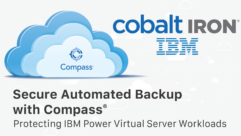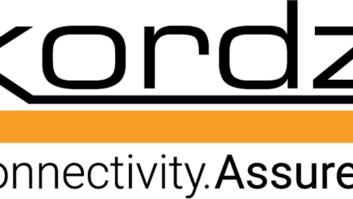Coming Home to Windows Home Server, Part 29
Jul 6, 2010 9:47 AM,
By Eric B. Rux
Some thoughts on using WHS in an office.
We’re seeing Windows Home Server in small office environments more and more. So much, that HP created one that makes it easier for Value Added Resellers (VARs) to get their hands on them. That’s all fine and well, but what, if anything, should a business do differently than a home user of Home Server?
For starters, I highly recommend a good Uninterruptable Power Supply (UPS). A UPS is a battery that can operate your computer or server long enough for you to shut it down. In large server room environments, the UPS is responsible for keeping the servers up long enough for the diesel generator to spin up. In our small office example, we just want to prevent the server from a “hard” shutdown so that we don’t lose data. Many UPS devices even have a USB or serial cable connection so that it can notify the server of a power problem, and then tell the server to power down, ensuring that all data is safely stored on the hard drives.
There are a few options to choose from, so use your favorite search engine to find one in your function and price range. As an example, I used APC’s UPS Selector tool from their website and came up with an APC Smart-UPS 750VA LCD 120V for about $320 that will keep my HP Home Server running for about 18 minutes. This is plenty of time for the UPS to tell the server to power down gracefully.
Now that we are keeping the files safe from power outages, let’s look at how we can keep them safe from our employees. Sure, you are going to set the security on the shares correctly, but what if the security gets changed (either by accident or by someone else with administrative privileges on your Home Server)? Larger businesses have sophisticated auditing and monitoring systems in place to keep a watchful eye on what is going on when no one is looking. For a small business with a home server, you may want to take a look at something like the free add-in Directory Watcher.
First, download and install the add-in. Installation is done by copying the WHSDirectoryWatcherInstaller.msi file to your home server Add-Ins folder, and then selecting the add-in from the add-ins menu in the Home Server Console. Once this is done, click on the Directory tab, and then the Settings menu item. Add in the folder or folders that you want to monitor. It’s important, however, that you add the correct folder. This can be a bit confusing if you’re not used to seeing your folder shares from the server’s perspective, so be sure to look under D:shares. Do not attempt to monitor any of the other folders that you find. After you have added in all of the folders and file types that you want to monitor (the top-secret Accounting folder, for example), the activity can be monitored from the Home Server Console. If you want, Directory Watcher can even email you when a change occurs.
What about email? This question has been asked (and answered) many times. In short, this product is meant for home users and very small businesses. Installing and setting up an email system is no easy task, and it is simply beyond the scope of the product’s original intentions.
This still doesn’t answer the original question: What about email? Big or small, businesses live on email. One option, if your small company is big enough, is to bite the bullet and purchase Microsoft Small Business Server. Dell sells an entry-level server with Microsoft Small Business Server (SBS) 2008 with five Client Access Licenses (CALs) for less than $2,000. Keep in mind that this is a very basic setup with minimal storage, no third-party backup solution, and only a one-year warranty. In no time at all, this $2,000 server can turn into a $5,000 server, plus the cost of having someone come in to set it up. Still this is a very attractive option for many businesses. I’ve setup and used SBS, and it’s pretty slick. Add a home server to backup each PC on the network, and you have a cool solution.
If you want to spend a lot less money, look into setting up your own free email server and run it on the Home Server. Doing this is totally not supported by Microsoft, so you’ll be on your own if you go this route, but it is interesting. This topic is a bit big for just one paragraph, so I’ll revisit it at a later date.
To get your users email, you may want to look at one of the free solutions from Google, Yahoo, or Microsoft. These are independent of the Home Server, of course. Just because bigger companies have email services on their servers, doesn’t mean that you have to. Having a third-party host it may be the best solution.

Lastly, you will want to monitor what your server is doing now that it is the lifeblood of your company. The new HP Home Servers have some nice monitoring built-in, but what if you built your own server? In that case, take a look at AdminiMe. This free add-in monitors the CPU load, network bandwidth, memory, disk storage, disk temperature, disk activity, Windows Event Logs, and who is connected to your server. The free version does everything except email you detailed activity. If you want that, you’ll have to register and pay $8.00. Either way, you’ll have a nice monitoring tool to help you keep an eye on your server.
Windows Home Server is perfect for home, and with just a few additions and a little ingenuity, it can be perfect for some small businesses as well.
How are you using your Home Server? Drop me a line and let me know!