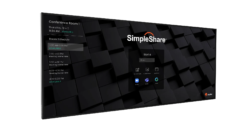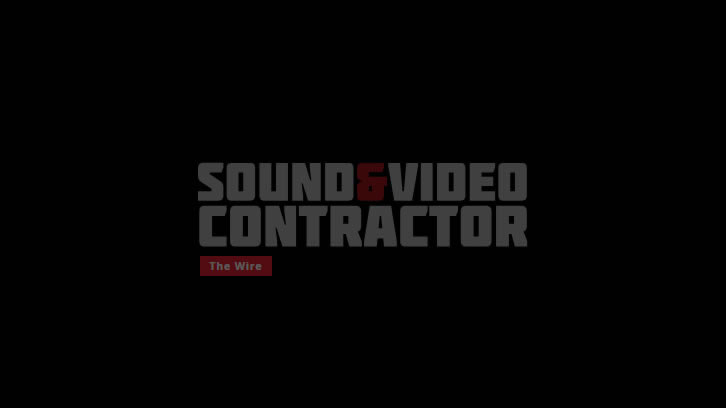Calibrating Video Displays
To calibrate a video display, it’s important to accurately adjust: black level (brightness control), eak white level (contrast control), color saturation, hue. Here’s how.
TO CALIBRATE A VIDEO DISPLAY, IT’S IMPORTANT TO ACCURATELY ADJUST:
- Black level (brightness control)
- Peak white level (contrast control)
- Color saturation
- Hue
TYPICAL CALIBRATION STEPS
- Disable any room light sensor features, preset the black level, and preset the peak white level. This puts the video display into a normal operating range so that all other controls can be adjusted properly.
- If necessary, adjust the focus and geometry (picture size, centering, shape, CRT convergence, if appropriate). Disable the sharpness correction, scan velocity modulation, and auto-color.
- Adjust the grayscale tracking (or “white balance”).
- Adjust the brightness, contrast, color, hue, and sharpness presets for optimum picture quality. The control presets are adjusted so a client can make the desired tweaks but return to calibrated settings by selecting a reset function. A preferred calibration may provide separately calibrated user selections for daytime and nighttime viewing.
- Adjust the color decoder or color matrix for accurate operation. The adjustment will be possible for the NTSC and component video inputs only if color decoder controls are provided in the service menu.
SOURCE: SENCORE