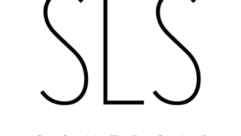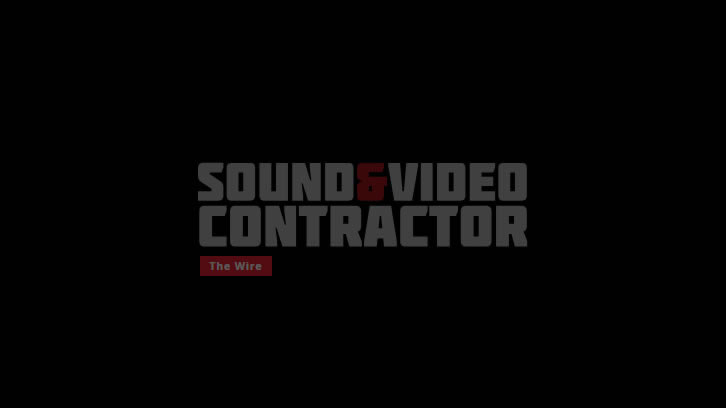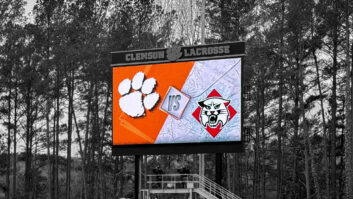Cheat Sheet: Setting Up Control Systems
All control systems should start with a design plan that includes button-by-button specifications for the included control panels. It should also spell out the necessary equipment (with address settings), cable and termination types, and mounting methods, plus a system diagram showing all the devices controlling and being controlled, from user interface to lighting fixture, for example.
Before You Begin
All control systems should start with a design plan that includes button-by-button specifications for the included control panels. It should also spell out the necessary equipment (with address settings), cable and termination types, and mounting methods, plus a system diagram showing all the devices controlling and being controlled, from user interface to lighting fixture, for example.
It’s important to engage with the control software programmer to understand how the connected equipment should respond to specific user commands from the control panel. Will one button power on an AV device and activate the source? Will another button also lower shades and adjust lights?
Common Control Signal Types
- Ethernet: It uses an RJ45 connector and can connect devices enterprisewide, especially for remotely monitoring AV systems. Any Wi-Fi access points needed for control will likely connect to networks via Ethernet.
- Infrared (IR): IR can be wireless (up to 40 feet, not usually bidirectional) or wired (up to 250 feet). If you’re unsure whether an wireless IR transmitted is actually transmitting, point a camera at it and see if a red light appears in the viewfinder.
- RS-232: This bidirectional signal type is usually terminated using a DB-9 connector. Bidirectional control is preferred over unidirectional control because devices can receive control commands and also communicate their status and provide other feedback. RS-232 needs configuring for proper speed and connection parameters.
- RS-422: Usually terminated with a DB-9 or DB-25 connector in a balanced connection. Because it’s balanced, it can be used over longer distances using common-mode rejection. It’s sometimes used for RS-232 extenders.
- Radio frequency (RF): These wireless signals are commonly used for user interfaces (wireless touch panels, etc.). It can be used bidirectionally, but because it’s susceptible to interference, it should be thoroughly tested and a facility’s RF environment should be studied (where are the microwaves?, etc.).
- Ramp voltage: Basically, it’s a steadily changing voltage. They can be used to adjust a projector lens, control volume, or adjust PTZ cameras.
- Relays: An electrical switch operating as a binary on/off control. An open relay stops a signal; a close relay passes it along.
Terminating Control Systems
The design plan should spell out the pinouts for all connectors. Incorrectly wiring a DB-9 connector for a touch panel, for instance, can cause the equipment to fail. Here are some other tips.
- Wiring problems increase proportionally to the length of wire and number of connections.
- Check for proper cable specifications, including construction, voltage rating, jacket, bauge, and bundling.
- Keep a DB-9 null modem adapter handy for RS-232 troubleshooting. It switches the send and receive pins to solve common wiring problems.
- Use a multimeter to verify input/output sensing and contact closures.
- Balance signal quality and distance when doing a cable run. Running a cable too far can hurt the system’s reliability.
- Always refer to technical documentation when terminating to ascertain the correct connector, connector pinout and gender, and type of signal. Some protocols are associated with specific connectors, but not always.
On the Network
Quick Tip
In some control systems, control may be required by multiple users across different time zones. Check with the IT manager and see if he or she would like to synchronize the time for all devices using a time server.
These days, many AV devices can be controlled over an organization’s IP network. As such, each devices needs an IP address. Before you assign IP addresses, give the client’s IT manager a list of your equipment, including manufacturer, model number, intended location, and MAC address (the Media Access Control address, a unique network ID assigned by the manufacturer). The IT manager can return the list with approved IP addresses, which should then match the software programmer’s list. After you’ve assigned the IP addresses, verify them in one of several ways:
Open a DOS command prompt and use one of many command-line programs available on the Internet.
“Ping” an IP device. In Windows select Start > Run, then type “cmd.” In the Command window, type “ping” and the IP address. If you get a reply, the device is active, but you still have to ask yourself if it’s the device you think it is and not, say, a printer.
Use the IPCONFIG program. Access the Command window as above then type “ipconfig/all.”
For control CPUs, you can often connect to the CPU per the manufacturer’s instructions or check for a menu option on the system’s LED screen. If that doesn’t work, connect to the CPU via an RS-232 null modem cable of USB cable and use the Windows HyperTerminal program (often under Programs > Accessories > Communications). For more detail, check the InfoComm AV Installation Handbook, Second Edition.
Use an RJ45 cable. If you know the IP address for a device, try connecting a straight-through RJ45 cable to access the device’s Web interface. Some devices may require a crossover cable.
Source: AV Installation Handbook: Best Practices For Quality Audiovisual Systems, Second Edition, Infocomm International (www.infocomm.org)