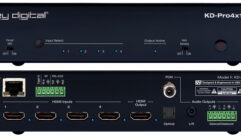Coming Home to Windows Home Server, Part 2
Nov 21, 2007 12:00 PM,
Eric B. Rux
No longer worry about home backup
Read More:
Coming Home to Windows Home Server Series
In “Coming Home to Windows Home Server, Part 1,” I introduced some of the cool features of Microsoft’s new WHS product. This month, I want to show you how WHS can back up every computer in your home network. The technology is much more advanced than a simple file-copy procedure: It can back up a lot of data and put it all into a small space. Here’s how it works.
Easy Backup
Many of you purchased a pre-built WHS setup, but some of you installed WHS on your own hardware. As you discovered, you need at least an 80GB hard drive, which might seem quite large for a “minimum” requirement at first . After all, Windows Server 2003 (the server software that WHS uses) takes only a few gigabytes of space. However, after you start to save files to your WHS system, you’ll soon understand why Microsoft made the minimum requirement so large. You’ll also need a large hard drive to store your daily backups of your home computers: WHS writes the backup data to the hard drive instead of a tape drive. Hard drives are much faster than tape and require a lot less work and configuration.
If you’ve ever installed and configured a corporate backup system, you know how difficult it can be. WHS takes the complexity out of the backup process and configures it for you automatically. When the WHS client is installed onto a PC, the system takes care of the entire backup setup. If you’re a power user and want to dig into the details and perhaps change how WHS backs up your system, those options are available as well.
The only necessity is that you leave your computer on all the time. Microsoft also recommends that the first backup occur over a wired network connection. Once the initial backup is complete, subsequent backups can occur over a wireless connection. The reason is that the first backup backs up everything on your hard drive. After that, the system backs up only the files that have changed. Also, note that laptops should be connected to AC power. According to Microsoft, “A battery-powered computer cannot start an automatic backup.” This advice probably protects you from incomplete backups due to a battery dying halfway through the process.
What Happens Each Night
WHS automatically creates a maintenance window from midnight to 6am. The system backs up all PCs one at a time, one after the other. If Windows Updates are available, WHS installs them and the server reboots if the patch requires it. “Backup Cleanup” runs every Sunday. By default, WHS keeps the monthly backup for three months, the weekly backup for three weeks, and the daily backup for three days. These default settings should be OK for most people. However, if you’re an early riser and have only a few PCs to back up, you might choose to change the backup window from midnight to 4am.
Simple Restore
Just as configuring a backup solution can be wrought with complexities that the average user doesn’t want to deal with, restoring files can be just as intimidating. WHS makes restores easy by presenting the user with a Windows Explorer-like interface for restoring files. Accessing your deleted files as easy as drag-and-drop.
Even if your computer’s hard drive crashes completely, WHS can have you back up and running in minutes. Simply install a new hard drive, boot the computer using the WHS Restore CD, and let the wizard guide you through the process.
WHS even backs up the drivers for your computer’s hardware. This feature is extremely useful when you’re restoring a computer that has a network or hard drive controller that isn’t natively supported by Windows. The drivers are stored in a folder called Windows Home Server Drivers for Restore. Never before has it been so easy to gather the files you need to restore or reinstall Windows.
No Worries
Most of the people I know do a poor job of backing up their home computers. Those who do take the time to back up wish they did it more often. With WHS, you never have to worry again.
<< Coming Home to Windows Home Server, Part 1 | Coming Home to Windows Home Server, Part 3 >>