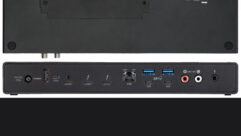Coming Home to Windows Home Server, Part 4
Feb 20, 2008 12:00 PM,
Eric B. Rux
Read More:
Coming Home to Windows Home Server Series
When Microsoft devised a server for the home, the company hit a two-run homer: It created a robust server full of useful features, but it also made the server easy enough for non-technical users to use. One aspect of server functionality that can quickly become unruly is user accounts. In creating Windows Home Server (WHS), Microsoft had to find a way to drastically simplify user account management on each PC of the home network.
In the corporate world, we use a Windows domain to manage our user accounts. Special servers called domain controllers (DCs) keep all of a user’s logon information (e.g., username, password) centrally located. Each user has to remember only one username and one password when he or she wants to access a computer. It’s an extremely efficient methodology.
Setting up and using a DC in a home network requires a lot of work and is probably overkill for most people. According to the rumor mill, Microsoft toyed around with the notion of using a domain for WHS in the early days of its inception. I don’t know how much truth is in that rumor, but I know that the solution that Microsoft came up with is simply brilliant. Microsoft took a simple workgroup and brought it to the next level.
As I wrote in a newsletter tip a few months ago, “Workgroups have been around for a long time. They work well and are simple to set up. The problem occurs when usernames or passwords are different on multiple machines. If your username or password is different, you’ll be prompted for a password when you connect to the server (or any other computer share). This can be extremely frustrating if you’re used to working with a domain.”
To avoid this system prompt every time you try to connect to WHS, you need to ensure that your username and password are the same on both the WHS system and every PC that you use. This concept isn’t new to WHS, but WHS does have some built-in tools to make the process easier.

This first screen is a basic warning that WHS doesn’t know who you are. If you want to be able to access network shares, you need to create an account on the WHS system. Don’t worry, it’s easy: Simply log on to the WHS console by right-clicking the WHS icon in the system tray and choosing Windows Home Server Console.

After you log on to the console, you’ll see the User Accounts icon and the button to add a new user. When you create the user, be sure to use a consistent naming convention. This step is very important. For example, let’s say your wife, Paula McGee, uses a laptop. If her username on the laptop is PMcGee, you’ll want to create an account for her on the WHS system called PMcGee. The next time Paula logs on to the laptop, her WHS client should prompt her to sync her passwords.

Paula can now use the same password for both the laptop and the WHS system, and she won’t have to type in a password every time she needs to access something on the server.
WHS hasn’t changed the way classic Microsoft workgroups work, but these additional features make it easier to keep your workgroup running smoothly. No V1 product is perfect, but Microsoft has definitely hit a home run with its handy workgroup user account tools.
<< Coming Home to Windows Home Server, Part 3 | Coming Home to Windows Home Server, Part 5 >>