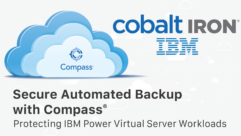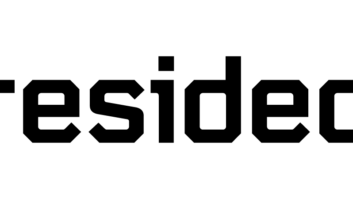Coming Home to Windows Server, Part 19
Aug 3, 2009 12:09 PM,
By Eric B. Rux
Going on vacation with your family this summer? How can Windows Home Server help?
Read More:
Coming Home to Windows Home Server Series
I love this job; I get to talk to you every month about the fun things that I like about Windows Home Server. When I asked my wife what she thought I should talk about this month, she said, “Well, we’re going to go on vacation this summer, why don’t you talk about how you’re going to use our Home Server while we’re gone?” Great idea!
For starters, what’s a vacation without pictures? Unfortunately, in today’s digital world, our memories are just an accident away from being gone forever. Memory chips can go bad, cameras become lost or damaged, and sometimes accidents happen and the photo is erased. To put your mind at ease, upload your digital photo’s to your Home Server over an Internet connection every evening. If you’re not sure how to setup your Home Server for remote access, find detailed instructions here.
In the old days, we would come home after a family vacation, gather up the 35mm canisters, and drop them off at the local grocery store for processing. A week later (or longer if we accidently forgot to pick them up), we would put the pictures in the junk drawer with the promise of organizing them into a photo album that didn’t exist. It doesn’t have to be this way if you have a digital camera. Instead of promising that you’ll put your vacation photos into an album, use the free Home Server Add-In “Whiist” to create a free online photo album that you can share with anyone online. I really like this add-in, and I explain how to set it up in part 9 of this series. In just a few minutes, you can share your vacation photos with grandma and grandpa back home.
While I’m on vacation visiting Mount St. Helens, I’ll probably remember that I forgot to send something to one of my editors, and that something is on my computer desktop. This has happened to me quite a few times, and it is extremely satisfying to be able to securely connect into my home network from anywhere in the world and take remote control of my PC. I have to be careful that my wife doesn’t catch me working while on vacation, but it is nice to know that I can connect to my PC back home if I have to. You can find instructions in part 7 of this series.
Are you one of those people that if you didn’t have bad luck, you’d have no luck at all? If so, then the PC that you want to connect to back home is probably turned off. You could call your neighbor and have them use the hidden key under the matt, rummage through your house, and then turn on your PC. But I have a better idea: Why not use the free add-in Auto-Exit to remotely turn on your PC? It takes a bit of setup to get it working, but once you do, you’ll think it’s the best thing since sliced bread. (OK, I’m exaggerating, but work with me here). Check out the step-by-step instructions in part 13.
We went on a vacation with some friends of ours last year who had two wonderful dogs. The dog kennel that they used had a cool dog cam. Every night, our friends would check on their two dogs to ensure that one of them hadn’t been eaten by Cujo. This kind of functionality is available via your home server too. Last month, I wrote a review on a Windows Home Server Add-In called mControl. In addition to webcams, mControl can also control other household items such as lights and heating/air conditioning. If you left your neighbor’s wild teenage daughter in charge of watching your house, maybe checking in once in awhile might be a good idea.
Today’s technology really has changed the way we interact with our family and friends. Windows Home Server plays an important role in filling in the gaps that these technologies inherently have. Whether it’s managing our important photo’s, connecting to the network back home, or checking up on the unauthorized party at our house, Windows Home Server is a must have for any family vacation.
Did you use your Home Server while on vacation? Tell me about it!