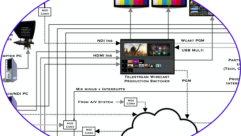BAD VIDEO, GOOD VIDEO
Jun 1, 2001 12:00 PM,
By Steve Somers
GOOD VIDEO IMAGERY IS RELATIVE. MOST PEOPLE have yet to realize, much less witness, the image quality currently possible, because the most fundamental guidelines for proper display setup and calibration are seldom followed. Some people actually get used to a washed-out image with a sickening green tint and never realize that the image can be clearer and more true to life.
First, I want to dispel the notion that some people have “golden eyes,” or the ability to see video in a special, more lucid way. Golden eyes do not exist where video display calibration is concerned. The term calibration means ascertaining by measurement, or by comparison with a standard, any variations from the standard, or to align a specimen to the standard. Therefore, setting up displays without measurement instruments, by eye only even the mythical golden eye is not considered calibration.
PROBLEMS WITH DISPLAY SETUP
All display technologies are designed to do one thing: produce linear monochrome (black and white) imagery as accurately as possible. When a display does not produce an accurate monochrome image, it can not produce an accurate color image. All display technologies, analog and digital, have strengths and limitations. Knowing the differences will help you evaluate displays and make you a better image troubleshooter.
Whether you encounter the venerable CRT projector, an LCD projector, a DLP projector or one of the new reflective liquid crystal technologies, like JVC’s D-ILA, you will encounter many of the same issues regarding proper setup and calibration. These display technologies have different light generation and management characteristics, but the effects they have on image quality are very similar.
There are five user controls that are nearly always maladjusted: contrast, brightness, color, tint and sharpness. Most people have learned to adjust these controls for the best picture, based on their perception. But you can’t possibly know the correct brightness of a scene or the proper flesh tone of the characters without some type of reference.
Most contrast controls are set at the maximum level. But how often would you run, say, an audio master-volume control at maximum? The contrast control compensates for sources having varying levels and internal display gain changes over time. But just because it can make the display produce more light does not mean you should set it to do so.
Sharpness control is also typically set too high. Sharpness is intended to emphasize the edges of video details (the high frequencies). At overly high levels, however, sharpness distorts the image and introduces noise.
I’m afraid to report that the other controls also usually end up set where things look about right, rather than where the images actually are right. Refer to Figures 1 and 2 and you may be able to identify some of these common mistakes.
The following 5-step process for calibrating video images gets all video technologies close to if not spot on peak potential for clarity, color balance and softness on the eyes.
STEP 1: ADJUST FOR PROPER BLACK LEVEL
Black level is set on most projectors and direct-view displays with the brightness control. Actually, the brightness control sets the threshold where the display stops outputting light to the screen. Finding this point is critical for accurate shadow detail, as it restores the DC operating point for the display compared to the black reference point in the video signal. Use the PLUGE (Picture Line-Up Generating Equipment) pattern from the Video Essentials DVD or suitable signal generator (see Figures 3A and 3B). On the left side of the PLUGE, you will see two vertical bars. One bar is blacker than the PLUGE background black; the second bar is lighter. These bars are close together in luminance value and help you hone in on the correct threshold for black.
Adjust the brightness control upward until you can see the blacker-than-black bar illuminated on the screen. Now, decrease the brightness control slowly until this bar becomes fully extinguished. Continue until the PLUGE background reaches the same point (i.e., no light output). Stop here. You should see the dim, remaining vertical bar. Record the value of the onscreen display!
STEP 2: ADJUST FOR PROPER SYSTEM GAIN
System gain is controlled by the contrast (sometimes called “picture”) control. A video display device controls three separate video channels: red, green and blue. Think of the contrast control as the master gain control for all three channels. Setting contrast sets the upper output limit for all video channels combined. If set too high, the image is overdriven: the white portions of the image are driven into “white saturation,” or clipping. This causes information near white to be crushed into full white, and detailed information gets lost. Unfortunately, this is where most contrast controls are set, even directly from the factory.
Use the right-hand side of the PLUGE pattern and adjust the contrast control until the top box (100% white) begins to bloom or distort in size (see Figure 3A). This condition is predominant on CRT and plasma displays. On LCD, DLP and LCoS displays, you will likely see a point where the white box increases in brightness and then stops getting brighter even though there is control range left. In either case, decrease the contrast control until the white box is at the threshold of maximum brightness without any of these distortions. Jot down the scale value from the onscreen display.
Often there is interaction between the contrast and brightness control adjustments. You might imagine the havoc that black stretch will wreak on your ability to adjust the display. Repeat steps one and two until there is no additional interaction, and write down the final onscreen values for contrast and brightness.
STEP 3: ADJUST FOR PROPER COLOR LEVEL (GAIN)
Time for real NTSC decoder calibration. The color-level control adjusts the gain, or color saturation, for just the color decoding system. There is no method for properly setting color saturation without the proper test pattern. Switch to the SMPTE color bars test pattern on Video Essentials or your signal generator. If your signal generator is not SMPTE compliant, this step will be difficult without using an oscilloscope connected to the internal circuitry of the display. The SMPTE bars contain complimentary color patches below each major bar. The patches allow for direct level comparison by using only the blue channel information. If you cannot shut off or otherwise disconnect the red and green channels from your display, use a blue filter over your eyes for viewing this pattern. (The VE DVD includes a blue filter.)
While viewing only blue channel information, you will see that the small patch under the white bar and the blue bar on the right are complimentary in level. Adjust the color level control only until the boundary between the outer two large bars blends with the patch underneath. Match the levels between bars and patches as closely as possible, and then record the onscreen value for color level. See Figure 3C.
STEP 4: ADJUST FOR PROPER COLOR PHASE
The tint, or hue, control sets the proper phase relationship in the decoder against the incoming color burst reference signal. When properly set, flesh tones will be accurately rendered. Remember, there is no way to know the proper setting for tint without using a test pattern.
Now look at the two internal bars on the SMPTE pattern with complimentary patches below them. Again, use the blue filter or turn off the red and green channels. While viewing the blue channel information only, adjust the tint control until the large internal bars blend with their patch below. Refer to Figure 3D, and set for the best compromise. If you cannot attain a perfect match on both bars, there may be an error in the decoder that cannot be adjusted out. This step, along with the color level control, is a quick method for checking decoder accuracy when evaluating displays.
Here again, there may be interactions between color-level and tint controls. Adjust both controls using steps three and four until the best compromise is reached. Record the onscreen setup values.
STEP 5: ADJUST FOR PROPER GRAY SCALE
This step requires a working knowledge of colorimetry and the use of light measuring systems. I encourage you to read on, but if you do not have the benefit of the proper test equipment, do not proceed with the display adjustments in step five. In addition, there are many other facets of light measurement too involved to cover here. For an overview of the basics and the tools that you use for step five, see the Sidebar, “Colorimetry Bootcamp.” Once you have some knowledge in this area, you can adjust for proper gray scale. And this is exactly where the biggest payoff comes. Put simply, adjusting gray scale is the process of setting the proper black level (also called lowlights) and gain settings (also called highlights) for each of the 3-color channels independently. When this is accomplished correctly, the three channels track linearly from black to white, including all shades of gray. For this step, you must have color setup instrumentation as discussed in the sidebar. Setting gray scale by eye will not attain calibration.
Control names here can vary. The black level equivalent control is typically called “bias.” The gain control is typically called “gain.” So, there will be a gain and bias control for each of the three channels. In some instances, you might find only two sets of controls, for red and blue channels only. This means that the manufacturer decided to make the green channel the reference channel. In this case, you will adjust red and blue around green.
Remember to record the starting onscreen settings for each channel’s gain and bias settings before you start adjusting. It is easy to get lost while attempting gray-scale adjustment. Small adjustments to any channel have a significant effect on the color temperature. I liken it to balancing a ball on a stick. Small corrections to the stick radically affect the direction of ball balance. With many colorimetric instruments, you must make a small adjustment in the direction required and then take a reading. It is an iterative process requiring a significant amount of time.
AND AWAY WE GO
Using your color setup equipment, find the set of window test patterns from the VE DVD or on your video signal generator. If you are calibrating a projector, the typical window levels to use are 80 IRE for highlight and 40 IRE for lowlight settings. For direct-view displays, use the 100 IRE and 20 IRE window levels. Refer to Figures 3E and 3F. Of course, you may use any value that matches with your calibration equipment as long as you don’t push display output levels too far. Use the higher output window to adjust the two or three gain controls for the color channels. Conversely, use the lower window level for the two or three bias controls. Adjust channels slowly as you witness the visual effect on the screen. Alternate between window levels, adjusting only the bias or gain as applicable. Video Essentials users will find the appropriate sets of window test patterns grouped together to facilitate quick switching between them.
Again, this process is iterative between adjustment controls. It’s a back-and-forth procedure that continues until the operational range of each channel is linearized around the correct color temperature. Don’t forget to save settings in your projector or display if this is a separate operating step.
By now, you know what to do when you have attained proper color temperature at both lowlight and highlight settings. That’s right: Write it down! Record the onscreen values for each of the bias and gain controls. This is one of the best habits you can develop.
At this point, you might want to recheck the application of the sharpness control. Use a test pattern like the overscan or resolution test pattern on Video Essentials and increase sharpness just until vertical edges become more distinct; but stop before any noise, ringing or artificial outlining of edges occurs.
THE LAST STEP
The final step is to play familiar video, stand back and admire your work. When the entire procedure has been followed properly, you will not be the only one admiring your work. In fact, other people will hire you, and isn’t that what this is all about?
Steve Somers is vice president of engineering at Extron Electronics. He has 30 years’ experience in the video industry, including broadcast and computer monitor development and color television design support. He is chairman of the INFOCOMM Projection Shoot-Out Committee. Contact him at[email protected].
Colorimetry Bootcamp: Some Basics
WHAT WE SEE EVERY DAY IS THE RESULT of light from an external source, the sun, reflecting off the objects around us. The colors we see are reflected from surfaces and are referred to as surface colors. Within the range of our visual acuity, the only conditions representing the extremes (i.e., absolute white and absolute black) are limited. Most of the time, the things we see have a range of colors and, importantly, textures. As those colors approach either extreme, only careful alignment will allow a display to replicate proper shading and detail. Therefore, the alignment point of your display sets the tone or rendition of the final image.
In the world of video, calibration is facilitated by simplifying the description of a color from a 3-D color space to a 2-D color space that locates colors according to saturation and hue via X and Y coordinates. This representation is called the CIE-1931 color space (the CIE stands for Commission Internationale de l’Èclairage). A later derivation, called CIE-1976, describes colors in a U and V space. Describing colors in this two-dimensional space simplifies calibration because color is independent of intensity, or the level of gray.
CIE color space also characterizes the black body locus curve. The black body curve is a series of color temperature values in the white area of the color spectrum. While there is no absolute white, the black body curve locates pairs of coordinates identified as specific illuminants (points A through E). For example, incandescent light sources fall near point A. Video displays are normally calibrated to illuminant D, also called D6500 (x=0.3127, y=0.3291). D6500 is a correlated color temperature (or color of white correlated to the black body curve) that closely matches the value of light obtained on a bright, but overcast day. All colorimetric equipment uses D6500 as a key reference.
Spectroradiometric, colorimetric, and comparative are the three categories of instrumentation available for display calibration.
Spectroradiometric
A spectroradiometer can measure luminous power of a light source at many incremental wavelengths both inside and outside the visible spectrum. This instrument samples the light at successive wavelengths, measures the power, and displays this information graphically. These instruments cost about $15,000 to $20,000, admittedly expensive; but if you need the best accuracy, this is the instrument for you.
Colorimetric
A colorimeter is less expensive. Priced from about $2500 to $7000, this instrument can provide correlated color temperature, luminance readings, and CIE X and Y coordinates. Based on a tri-stimulus filter system, the instrument reads the average luminous power of a light source. Colorimeters do not have the ability to graphically measure or represent the luminous power at specific wavelengths; nor are they suited to accurately measure all types of light sources. Each of three photodiodes measures the energy passing through its respective color filter. The color filters must be carefully designed and selected to match the response curve of the human eye.
Comparative
The color comparator makes use of the human eye’s keen ability to discern differences between two nearby colors. The comparator houses a light source calibrated to a known color temperature standard like D6500. This light source is presented to the user, placed visually side-by-side with the light coming from the display to be calibrated. While highly accurate, this method does not provide measured data. The comparator offers the advantages of low price (under $1000) and speed of gray-scale setup.
Calibration Preliminaries: Tips Before Setup
BEFORE STARTING THE 5-STEP CALIBRATION process, it is important to look at some features that should be disabled on many displays. First, adjust sharpness (or detail) to its minimum, or turn it off. Do the same with black stretch and scan-velocity modulation, two features found on CRT displays.
Black Stretch
Black stretch causes a shift in the location of the black (no light output) reference point in an attempt to automatically adjust the black level reference as scene duty cycle (brightness) changes. This movement of the black reference is counter-productive to accurate image reproduction. Black stretch shows up while rapidly changing image duty cycle. Use the duty-cycle PLUGE pattern on Video Essentials (a test DVD loaded with program material specifically designed for testing purposes and available through Joe Kane Productions). Or change output level of a window test pattern from a video generator while observing the black level surrounding the window. If black level (black surround area) is changing, then black stretch is enabled.
Scan Velocity Modulation
Shut down the SVM feature completely. This feature attempts to enhance image detail by controlling the speed of the deflected electron beam depending on the presence of high-frequency image data compared to low-frequency data. The side effect is horizontal nonlinearity in the image. You can spot SVM by observing a test pattern like the needle pulse test pattern on the Video Essentials DVD. The width of the vertical line should remain constant as it transitions between white and black. Consult the display’s service manual for detailed information.
Must-Do Housekeeping Tip
Take a sheet of paper and record the starting point, or reference number from the onscreen display, of each control setting before making any adjustments. This way, if you feel you have misadjusted, you can quickly return to the starting condition.
Finally…
Adjustments should be performed in a dark room after the display has warmed up for at least 30 minutes.