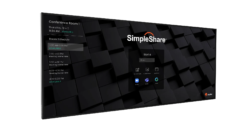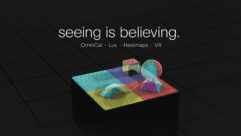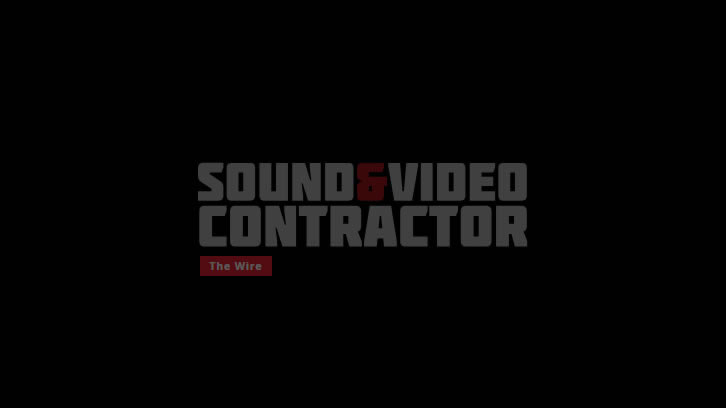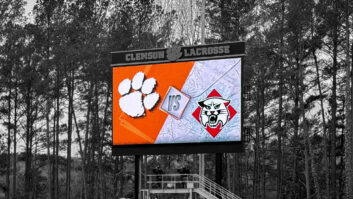Calibrating A Projector
The projector industry has come a long way over the past decade. Back then, manufacturers struggled to get enough light on the screen, let alone worry about offering high resolution (1024×768, believe it or not) and accurate color imaging. Today’s LCD, DLP, and LCoS projectors bear little resemblance to their ancestors.
Fig. 1. A variety of projector calibration tools are available, including the Minolta CL-200 and Sencore VP-403.
The projector industry has come a long way over the past decade. Back then, manufacturers struggled to get enough light on the screen, let alone worry about offering high resolution (1024×768, believe it or not) and accurate color imaging. Today’s LCD, DLP, and LCoS projectors bear little resemblance to their ancestors. They’re smaller, brighter, smarter, and have much higher resolution. Prices have also plummeted dramatically, as evidenced by the 1996 InfoComm Projection Shoot-Out guide. Check out these “top-flight performers” and their retail prices, featured at the June 1996 show in Philadelphia:
- Sanyo PLC-700M, 640×480, 600 lumens, $9,995
- Sharp XG-E670U, 800×600, 250 lumens, $4,995
- Proxima DP9100, 1024×768, 300+ lumens, $15,995
- ASL Impression 960, 1024×768, 350 lumens, $17,594
- BarcoGraphics 9100LC, 1280×1024, 2,500 lumens, $84,990
(Okay, I’ll give you a few minutes to stop rolling around on the floor in hysterical laughter and compose yourself.) Ready? Good. (Stop giggling!) We all know we can get lightweight projectors offering 3,000+ lumens with SXGA+ resolution for about a dollar a lumen these days, so performance isn’t an issue anymore. Our installation and desktop projectors have just about every input connection possible, plus LAN and wireless interfaces. (That was all a “Star Trek” fantasy back in ’96.) So what’s to worry about with today’s projectors?
No matter how many bells and whistles are built into a projector, it must still be calibrated to ensure accurate reproduction of the video signals you feed it. A professional projector calibration will include adjustments for the widest luminance dynamic range; accurate settings for the three primary colors of red, green, and blue; and calibration to a specific color temperature.
In each case, the same test patterns are used to calibrate contrast, brightness, color saturation, and color hue. Progress is a wonderful thing, but don’t let the simplicity of plug-and-play projector designs fool you —it still takes some effort to get the best-looking images.
The first step in setting up any projector is to let the lamp(s) warm up and fully stabilize. Allow at least 10 to 15 minutes for this warm-up cycle on a projector that has been previously used. If the projector is brand new, 30 to 60 minutes of warm-up will do.
The basics
To measure projector illuminance, we always use lux (metric) or lumens (English) measurements. One lux equals one lumen per square meter. Because all commercial light meters measure in lux, the corresponding lumens value can be determined by multiplying the lux reading by the area in square meters of the image under measurement.
Fig. 2 This illuminance chart shows a range of typical lux readings under a variety of lighting conditions.
For my projector calibrations, I rely on Minolta’s CL-200 Chroma Meter (see Fig. 1), which measures illuminance, color temperature, color coordinates, and delta (change) values using the standard CIE observer curves. It’s sensitive from 0.1 lux to 99,900 lux (that’s probably enough light to melt the meter), and all measurements can be saved to a PC for future reference.
To give you some perspective on illuminance, Fig. 2 shows a range of typical lux readings under a variety of lighting conditions. On a dark, overcast night with no moon, light levels can be as low as 0.0001 lux (one-thousandth of a lux). In contrast, a bright, sunny day with little or no cloud cover will produce lux readings that exceed 100,000.
Fig. 3. A 1976 CIE color chart, showing black body curve (near the top) with white balance values.
The color temperature of a projected image is always measured in degrees Kelvin, or degrees K. Color temperature is defined as the color of a black body (typically, a pure metal) that’s heated to different temperatures. The color values will start with a dull red and move through the color spectrum through white and on to blue. Fig. 3 shows a typical CIE color gamut “tongue” chart with the black body curve clearly seen across the middle.
Test pattern generators
There are a number of fine test pattern generators on the market today. I’ve used generators from AccuPel, Extron, and Sencore numerous times to calibrate displays, as well as the Video Essentials and Digital Video Essentials (DVE) DVD collections. DVE in particular has some nice 720p and 1080i patterns that require a fast front-side PC buss (at least 800 MHz) and lots of video RAM to display.
The AccuPel HDG3000 is a great all-around SDTV and HDTV generator. It’s small, accurate, and supports RGB, YPbPr, and DVI/HDMI formats. Sencore’s VP-403 is another handy generator; it has many of the same test patterns and supports multiple computer, SDTV, and HDTV formats. Extron’s VTG300 gets a fair workout in my studio, especially its fine text and crosshatch patterns. It also works at PC, SDTV, and HDTV rates.
Fig. 4. The standard PLUGE pattern.
Grayscale calibration
The first and most important step in setting up any projector is to calibrate it for the best combination of high image contrast and wide grayscale — not the brightest possible image or the highest color saturation. (If you’re into sheer brightness, get an LED flashlight!)
Remember that a wide grayscale means many more shades of color can be reproduced. Images with the best grayscale also have good contrast — maybe not the staggering contrast numbers that you’ll see in sales literature, but real-world contrast numbers that result in photorealistic images. And photorealism is what it’s all about with any electronic display.
There are any number of patterns you can use to set white and black levels in a projector. Some folks prefer the standard PLUGE pattern (PLUGE stands for Picture Line-Up Generation Equipment), which was originally intended for setting up CRT video displays. There are three bars on the PLUGE pattern (Fig. 4). The first vertical bar, seen on the far left side of the pattern, represents a level of gray 4 percent below television black. The second vertical bar, in the center, represents a level of gray 4 percent above television black. Finally, the wider four-step bar on the right of the pattern shows four levels of gray up to 100 percent white (represented by the top bar). See Fig. 5.
Fig. 5. These PLUGE patterns show projector contrast set correctly (left) and too high (right).
In the NTSC and PAL television systems, the lowest level of black that can be displayed doesn’t measure “zero,” but instead measures 7 IRE. (IRE is a measurement of voltage levels standardized by the Institute of Radio Engineers.) That’s because the picture synchronization voltages, which travel along with the composite video signal, are less than 7 IRE.
This creates a little bit of a problem because LCD, LCoS, and DLP projectors are optimally RGB displays. In the RGB system, the lowest level of black has a nominal value of zero, and there’s nothing “below black.” Because these displays can reproduce all 256 luminance steps in an eight-bit RGB system (or 1,024 steps in a 10-bit system), they could easily be calibrated to show both the -4 percent and +4 percent bars.
However, with this setting the background black level will now appear as dark gray, compressing the visible grayscale and reducing image contrast. So the best calibration procedure for these displays is to set the image brightness adjustment just below the point at which the black background of the test pattern becomes distinctly lighter. This black level setting determines the low end of the visual grayscale.
At the high end of the grayscale (100 percent white), the brightness adjustment should be set so that each gray rectangle on the right side of the PLUGE pattern is about half the brightness of the bar just above it. If the brightness control is set too high, the background black level will appear as a dark gray. If contrast is set too high, the top two steps on the right-side bar will blend together into a larger white rectangle. These incorrect adjustments also compress the visible grayscale and reduce image contrast.
(bottom) grayscale ramps.”>
Fig. 6. A close-up of the ANSI black (top) and white
(bottom) grayscale ramps.
To check out the high end of the grayscale in more detail, the time-honored ANSI lumens pattern is handy (see Fig. 6 on page 68). The pattern helps you determine the upper limit of a projector grayscale, and is also used to measure the brightness of the display once it’s calibrated. It appears as a full white field with two small horizontal bars in the center. (Note that ANSI no longer supports this test pattern, as the standard was never re-certified.)
When the projector or monitor is correctly adjusted, eight steps of gray will be visible — 15 percent, 10 percent, 5 percent, and 0 percent black left to right on the top bar, and 85 percent white, 90 percent white, 95 percent white, and 100 percent white from left to right on the bottom bar. If contrast is set too high (which is a common mistake), the white steps will blend together into one long band on the bottom bar.
Many projectors that are adjusted without the help of test patterns will show a blending of the 90 percent, 95 percent, and 100 percent white bar segments. The resulting “clipped” grayscale may not be apparent when viewing video and graphics, but will manifest itself in scenes comprised of many bright elements. High-luminance detail will appear to “bloom” on the screen and there will be a noticeable loss of highlight detail when such scenes are viewed on a projector with a “clipped” grayscale.
Don’t make the mistake of setting the contrast control too low, either. The 90 percent step on the ANSI test pattern represents just a 10 percent reduction in brightness, while the 95 percent step is only a 5 percent reduction and should be slightly darker than full white — not a distinct, darker gray.
With most projectors, it’s difficult to show distinct steps among the black bar segments. Calibrate the projector for distinct separation between the high luminance steps first, and then make small adjustments to the projector’s brightness control to achieve separation in the black bars. When in doubt, choose the brightness setting that holds the darkest background on the PLUGE test pattern, usually referred to as “projector black.”
Color calibration
Color saturation and tint for NTSC video signals can be calibrated with saturation and hue adjustments. (PAL signals require no hue adjustments.) A SMPTE color-bar pattern (Fig. 7) is used for this step, along with a blue color filter (Fig. 8). Each of the eight vertical color bars also represents a level of picture brightness, from the white bar on the extreme left to the dark blue bar on the right. If you reduce the color saturation control completely on a projector or monitor, these bars will turn into an eight-step grayscale.
Fig. 7. SMPTE color bars.
Because the blue color signal in an NTSC television picture is most sensitive to small changes, a blue filter makes it easy to calibrate color saturation and hue. Blue filters are included with Digital Video Essentials and Ovation Multimedia’s Avia Pro calibration DVDs, and you can also use a dark blue gel filter, such as those used for lighting instruments.
Looking through this filter, the color bars will now appear as alternating light and dark bars when color saturation is set correctly. Watch the bars through the filter as you raise and lower the color saturation adjustment. The long gray-white bar and small blue rectangle on the left side of the test pattern should appear to have the same level of brightness when color saturation is set correctly. The long blue bar and short gray-white rectangle on the right side of the pattern should also appear with the same intensity.
The same procedure applies when adjusting the color hue (tint) control and using the blue filter. The long cyan/short magenta and long magenta/short cyan bars located toward the middle of the test pattern should also appear to have the same intensity when color hue or tint is set correctly.
Fig. 8. When color saturation and hue are set correctly on a projector, color bars will appear as shown, viewed through a blue filter.
Other color bar patterns can be used to set color saturation in HDTV (REC-709) signals with the same blue filter. No hue adjustments should be required with HDTV signals as the PB and Pr color difference signals travel separately in the component video format.
NTSC color bar calibrations will work even at extremes of color temperatures. Projectors equipped with “cold” lamps such as ultra high performance (UHP) type or metal-halide lamps will also calibrate correctly, though the finished picture may appear to have a blue-green color tint. How can that happen?
White balance
Here’s the reason. The blue filter and NTSC color settings won’t tell you anything about the projector’s color temperature and white balance — only a color temperature meter taking measurements from a full white field image or a multi-step grayscale can do the job.
The purpose of red, green, and blue contrast (drive) and brightness (bias) adjustments is to set the value of a wide range of gray shades to match a standard color temperature setting, such as 6,500 degrees Kelvin (the video standard) or 5,400 degrees Kelvin (the motion picture standard). Some projectors will have one or more of these settings available as a preset memory.
The projector’s manufacturer usually provides RGB contrast and brightness adjustments. Sometimes these adjustments are found in the user menu; other times they’re buried in a service menu. These adjustments should always be made with an accurate chroma meter, such as the Minolta example mentioned earlier.
White balance calibration can be done in a number of ways. The most effective procedure is to step through a series of window patterns with increasing luminance values. While each pattern is displayed, a color temperature reading is taken at each gray level. Brightness controls for each color adjust the low grayscale white balance, while contrast controls adjust the high grayscale white balance.
Because microdisplay projectors are RGB devices and don’t use bias circuits to set low-level signals, it’s not unusual for manufacturers to offer only one set of RGB adjustments. In that case, you’ll want to look for Gamma adjustments for each color channel as a way to correct for small shifts in color (usually magenta or cyan) at the high and low end of a grayscale test pattern.
Gamma is simply the ratio of luminance values to grayscale levels shown on a display. If luminance levels increase at a constant function with each grayscale step, the Gamma curve would have a value of 1.0. That’s fine for a computer display, but to show shadow detail from video and preserve black levels, we’d want smaller increases in luminance from 0 to 20 percent in our grayscale. A typical value for a video display would be between 2.0 and 2.8, with 2.2 commonly used.
In summary
As you can see, there’s literally more than meets the eye when it comes to setting up a projector, and in most cases you’ll need the help of calibrated test generators and light meters to figure out what you need to tweak.
Some manufacturers provide a few factory settings that may get you into the ballpark. For instance, you’ll probably find the NTSC and PAL color decoding to be right on the money with most projectors. But you won’t be as satisfied with white balance adjustments, which tend to run cold (over 7,500 degrees K) on most projectors.
Fig. 9. This multiburst pattern shows good frequency response (top) and poor frequency response (bottom).
You’re also likely to find the high end of grayscale images crushed with contrast adjustments typically set too high. Granted, images are bright and peak contrast readings are impressive. But grayscale dynamic range is diminished as a result. Having that much horsepower in the lamp is great, but use it to get the most realistic-looking images, not operate your projector like a spotlight.
One final note: It’s a good idea to see if your projector has enough bandwidth to pass high-resolution images. Sencore’s luminance multiburst patterns and AccuPel’s luminance and chrominance multibursts will do the trick nicely. It’s a dirty little secret that many consumer-grade projectors (expensive ones, too) aren’t much more than glorified 480p displays because they have severe roll-off above 12 MHz. With a multiburst pattern (Fig. 9), you’ll know for sure.
Pete Putman is a contributing editor for Pro AV and president of ROAM Consulting, Doylestown, PA. Especially well known for the product testing/development services he provides manufacturers of projectors, monitors, integrated TVs, and display interfaces, he has also authored hundreds of technical articles, reviews, and columns for industry trade and consumer magazines over the last two decades. You can reach him at [email protected].