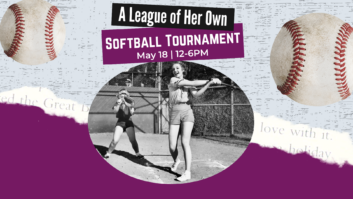Presentation Jitters
Jun 1, 2001 12:00 PM,
By Eddie Ciletti
MY FIRST PRESENTATION WAS IN GRADE SCHOOL. I mounted a doorbell, a battery and a switch on a piece of wood and juxtaposed the actual wiring to a schematic on the blackboard. It was an impressive display for a fifth grader: I think I even impressed the teacher. But nothing is that simple nowadays.
No matter what your profession, you are likely to get your 15 minutes of fame in the form of a presentation to a group. By now, the availability of presentation software and business projection systems has made it easy for people to present, but also easy for the presentation system to pick up bugs.
From personal experience, the first and best tip is to be prepared. Not just the presenter, but everyone on the panel, needs to know the plan. At best, a rehearsal will ensure that everyone knows their roles and their cues. Technicians must be on hand to make sure that all systems are go.
This can be a tall order, but I’ll carry it even further and say, “Take nothing for granted.” Most presentations are multimedia extravaganzas involving video projectors and/or displays, presentation software, and wired and wireless multichannel audio. Throw in an overhead or slide projector, a CD or DVD player, and a laser pointer. Although you know that each element works independently, make sure that you allow time to test the entire presentation system when it’s completely assembled.
No matter what technology is involved, operator familiarity with equipment — including remote controls — is the key to the success of a presentation and its degree of professionalism.
ADAPT-A-VIDEO
Connecting a laptop to a large display was a nightmare six years ago. The process required an on-site geek who understood both pink and blue idiosyncrasies and carried a pocket full of adapters, magic cables and format converters. Now, most multipurpose monitors do all the work, their only limitation being maximum resolution. For example, 640 by 480 pixels is the width and height spec equivalent to standard TV. (The NTSC video spec is 525 lines, 45 of which are used for non-picture activities like time code and closed captions.)
Most laptops can easily do 1024 by 768 (XGA), and desktops can do more, but many projectors are limited to 800 by 600 (SVGA). Presenters should prepare for the common denominator, and A/V crews should be outfitted with gear that has the headroom to do more. Cable length becomes more of an issue with increased resolution. See Table 1 for a list of companies specializing in format conversion and extended transmission techniques, including audio.
AUDIO READY
Being an audio specialist, I am both impressed with and frightened by the number of options. Microphones are easy, cable testers are affordable, and pocket oscillators and pink noise generators have been squeezed into a male XLR connector. (See the sidebar “Pocket Tools for Troubleshooting.”) The trick is to test all the equipment you’re using both individually and in the setup. Make sure everything is labeled and color-coded to simplify troubleshooting.
I recently presented at a 5.1 surround demo. The facility was not 5.1-equipped, so a monitor system was brought in. In addition to my Hi-8 multitrack audio demo tapes, I brought a homemade calibration tape. At the moment each channel was announced, I knew there was trouble, confirmed by the pink noise that followed. I started with channel pairs — left front/right front, left front/left surround, etc. — so that the polarity and balance could be immediately assessed. (My vintage Panasonic DVD player also has a built-in noise generator.)
With my geek hat on, it was obvious that the problem was interface related. Somewhere between the balanced outputs of the Studio Com source selector (by Studio Technologies, www.studiotech.com) and the balanced inputs of the amp rack, I knew that not all the connections were properly made. For example, a +4dBu active balanced connection consists of two signals, referenced to ground, each 6 dB less than the total, or -2 dBu per leg. After making a few course tweaks by ear, we used a Radio Shack SPL meter for fine-tuning.
MINIRATOR AND MINILYZER
Neutrik Test Instruments (www.ntinstruments.com) makes two handheld products worth owning: the MR-1 MiniRator oscillator and the ML-1 MiniLyzer, a multipurpose analyzer. The MiniLyzer measures level and distortion and is an extremely useful mini spectrum analyzer.
While the ultra-basic oscilloscope might be icing on the cake for some, the most applicable feature relative to the surround-sound problem is a balance meter. It indicates whether the incoming signal is actually balanced or tells how unbalanced it is. NTI now makes MiniSPL, a battery-powered microphone that mates with the MiniLyzer and the DigiLyzer for verifying the status and quality of digital signals, up to a 96kHz sample rate, via AES, SPDIF and optical connections.
THE SHACK
The two sound pressure meters sold by Radio Shack — one with an analog meter, the other with digital display — are ubiquitous in newly established 5.1 environs. I was once criticized by an audiologist for recommending these under-$75 gems because of the assumed lack of tolerance relative to international standards.
Bull! In the presentation environment, relative balance is highly important. People pay for calibrated test equipment traceable to the National Institute of Standards and Technology (www.nist.gov). That said, assuming a typical reference level 20 dB below 0dB full scale, a system should be calibrated to output 85 dB SPL from each speaker.
TOP TESTING TOOLS
S&VC‘s editor, Nat Hecht, suggested I check out Gold Line’s new DVD test disc as part of the research for this article. Gold Line, in conjunction with Tony Grimani’s Performance Media Industries, has created a 5.1 Audio Calibration DVD — the 5.1 Audio Toolkit — for home theater and recording studio applications. The 5.1 Audio Toolkit has nearly 100 test tracks including full and band-limited noise for calibration and channel identification, frequency response and polarity checks, plus three Dolby AC-3 trailers and several surround music tracks. In addition to EX tests for side and rear channels, there are tutorials for calibration procedures and separate menus listing Gold Line’s and PMI’s products and services.
The beauty of the DVD is the menu-access to the various tests. The great background music loop will get you in the mood while setting up. And the full-length version of the track, “Count Bubba,” performed by the Big Phat Band, is featured in the listening test section. This DVD will shake, rattle and roll every loose piece of hardware within range. While it does not replace test equipment, the disc is a great tool for testing all surround systems as well as the DVD player. The retail price is $125. Contact www.gold-line.com for more information, including dealer pricing.
On a simpler level, low-frequency sine waves are a great tool for finding not only rattles, but also funky spots, switches and interconnects. The more pure the wave, the better. David Hadaway, of the Boston Audio Society and dB Systems, has a catalog of 50 test discs including the Denon hi-fi check CD. In addition to music, noise, reference levels and D/A converter linearity tests, there is a spot-frequency section that starts at 4 Hz and increases in octave increments up to 20 kHz. The bass tones are remarkably pure, and that can be frighteningly revealing. Contact [email protected] or call 603/899-5121.
Eddie Ciletti’s presentation experience began in the mid-1970s as a roadie and live sound engineer. Visitwww.tangible-technology.comfor technical tips and overviews.
Pocket Tools for Troubleshooting
GTC Industries manufactures two very handy little gadgets that fit in your pocket: the Tone Plug and the Noise Plug. Both operate on phantom power and live in a male XLR connector. The Tone Plug is a multifunction oscillator; and the Noise Plug is pure pink noise. Detailed features lists can be found at www.gtcindustries.com.
There are many cable testers on the market such as the CA-7 from Coleman Audio. This one specializes in audio and video continuity including MIDI, XLR, BNC, “F,” RCA, Bantam and quarter-inch connectors. Visit www.colemanaudio.com for a complete list of audio products.
Tips for the Presenter from Joe Hannigan
I COMPARED NOTES WITH JOE HANNIGAN, who owns and operates Weston Sound in the Philadelphia area. In addition to remote recording and sound designing, Joe freelances from time to time as a corporate A/V specialist with Leonetti Sight & Sound and ProVision Productions, among others.
Speak S-l-o-w-l-y
This is good advice, especially for those who get nervous speaking in public. Before you speak, take a deep breath; then start slowly.
Prepare Your Spiel
The bullets on the presentation screen should serve as reminders and key points. You don’t want to read from a script, but writing one that easily translates to speech is a good idea.
Rehease
It’s worthwhile to practice in front of a mirror, or with a video or audio recorder, or friend.
Arrive Early
Set up ahead of time and stay away from the gear while people take their seats. Ideally, all your set up should be done the night before.
Simple Is Effective
Introduce yourself, give a quick summary of your presentation, then proceed with the details. Stick to your notes, and leave time at the end to review and answer questions.
Clarity Is Key
When using presentation software, use graphics and colors that are clear even under imperfect lighting. Psychedelic colors distract.
Keep a Steady Pace
Don’t give away all of your information at once, and don’t let the audience get ahead of you. Don’t rush and don’t drag. When possible, try to read the audience’s reaction to determine the appropriate pace.
Don’t Assume Everyone Knows Everything
Too much jargon and too many assumptions can leave some folks in the dust. You can never squeeze in everything, so stick to the big points and use handouts for the finer ones. Unless you’re giving a college course, just cover the basics and give sources for more info.
Don’t Lose Control
Keep the discussion on track. Create focus for guest panelists as well as the audience.
Don’t Run Late
Be considerate to the audience, the staff and the next group.
Dress for the Situation
A suit and tie might be overdressing for a roomful of engineers, but jeans and a T-shirt might be disrespectful to the folks who bothered to get up early for your meeting.
Test, Test, Test
Test everything before the presentation and have backups. Test PowerPoint hyperlinks and sound effects. Keep copies of all files and show elements. If an A/V company is providing support, work out “secret handshakes” to use during the show so backstage activity is invisible to the audience.