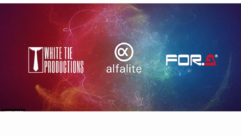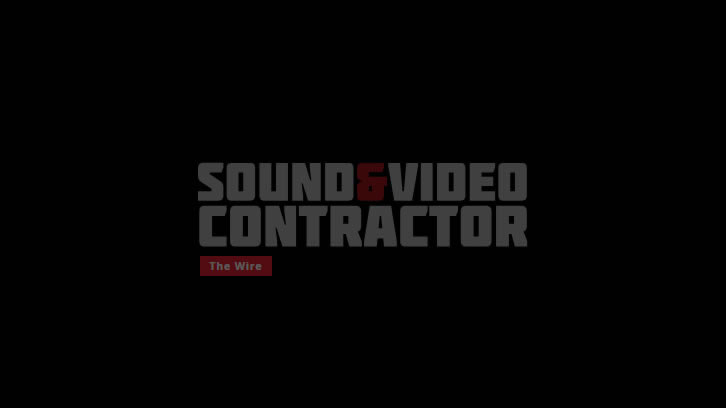We talk a lot about switchers in broadcast and AV; routing switchers, matrix switchers, and source switchers. Production switchers, known as “vision mixers” in Europe, are used in live production to select sources and do special effects for a show. These are the big panels full of lighted buttons and T-bars seen in background shots of a TV control room (as well as the control panel on the Death Star in the original “Star Wars”).
With the explosion of streaming and online content in corporate, education, HOW, and live entertainment, these switchers are now used in many venues outside of TV production. Whether a production switcher is needed, and what functionality is required, depends on how sophisticated the “show” needs to be. Equally important is whether the venue has operators with the skills, or learning enthusiasm, to use these devices.
Basic Switcher Functions
Dedicated hardware production switchers range from tiny desktop units to very large platforms for complex productions like sports. They all have certain things in common: Some number of video inputs, one or more rows of buttons to select sources, the ability to cut or dissolve between sources, and some number of outputs. Traditionally, a row of input buttons, accompanied by cut/dissolve, and some special effects capabilities, is known as a Mix/Effects Bus, or M/E (some manufacturers use the term “stripe”). Big switchers have multiple M/Es so that effects can be layered into a final image.
A typical switcher M/E will include simple transitions (cuts, dissolves, wipes) and at least one keyer for layering video. Most M/Es have at least two rows of source buttons. The primary row selects the source that actually leaves the M/E. The secondary row selects the source that will be on air after a transition. A third row may be used to select key sources or other things. The buses on the final switcher M/E are often called Program and Preview because they determine the final PGM output of the switcher.
Keying is the basis of all image layering in a switcher. When text is put over video, say to show someone’s name, that’s a key (often called a “lower-third super” because it superimposes text in the lower third of the screen). Any kind of picture-in-picture or over-the-shoulder box is a key. Text rolls and crawls, page turns, “flying” elements, and ID bugs are all keys. Understanding keying is critical to doing anything sophisticated on a production switcher.
All video keys require three elements: Background image, foreground image (Fill) and a key signal (key cutter). Basically, the key signal “cuts a hole” in the background, which is then filled with the foreground image. Because video is 2D this is the only way to make it appear as though one image is “in front of” another. The background might be a camera, such as a shot of a baseball field on Camera 1. To add a player’s stats on top, a graphics generator creates two signals. The fill might be colored text on top of a decorative bar, and the key is a black and white outline of the complete graphic element. The keyer uses the key signal to cut a hole in the background, and it shows the fill signal within that hole. The end result is the player stats appearing “over” the baseball field.
That’s keying in a nutshell, though there are several kinds of key signals for different purposes. A lower-third like the baseball stat is usually a luminance or linear key that uses a black/white key signal. The alternative is a chroma key, which is the basis of “green screen” effects. Here the keyhole cutter is derived from color information in the foreground image. Wherever the foreground image is green, the keyer leaves the background alone. Wherever the foreground subject is (hopefully not green) the keyer cuts a hole and fills with the subject. So it appears that the subject is in front of whatever background is used. High quality chroma keying requires a careful balance between lighting, camera settings and keyer adjustments.
Every element in a scene that appears over another element needs a keyer, so large switchers often have multiple keyers per M/E, and several M/Es, to layer effects. When the final composite of all layers reaches the last M/E, usually the Program/Preview bus, there may also be Downstream Keyers that can add an additional element to the final output, such as an ID bug. Lastly, a Fade-to-Black button may be available to fade the whole Program on or off, usually at the beginning and end of the show.
Switchers may also have one or more Aux Buses, which are additional outputs beyond the main Program output. These function much like Aux Sends on an audio mixer, allowing the operator to send individual sources, M/E outputs, or other composited signals from the switcher to other destinations. For example, an Aux Bus might be used to feed a studio return monitor so talent can see themselves. In a venue, an Aux Bus might be used for audience displays.
Finally, most production switchers now have built in multiviewers that can show multiple sources and internal signals in various layouts on a single monitor. Larger switchers may have several multiview outputs so that different combinations of signals can be shown at different operator positions in the control room.

Hardware and Software
Small hardware production switchers are often all-in-one units, with video connections and control panel in the same box. Large switchers typically put the I/O and processing electronics in a rackmount chassis, with a separate operator panel in the control room. Some products allow different control panel sizes and layouts based on how much hands-on control is needed–separate from how much functionality is available in the switcher itself.
Software control, through a dedicated app or web browser, may be available to duplicate or expand upon the physical control panel. This makes it possible to run a big switcher with a small hardware panel, or for multiple operators to control parts of the switcher simultaneously. Even control via the internet has become common to facilitate operators in remote locations (though latency must be taken into account).
Whether the video inputs and outputs are SDI or HDMI (or even analog) depends on the product and the required connectivity. Many switchers now incorporate up/down/cross conversion and frame synchronizers so it’s possible to mix SD, HD and 4K video within the switcher itself. And they can often accept multiple frame rates, though generally not in different timebases (ie, everything must be either 25/50, 30/60, or 29.97/59.94fps (see “Video Format Basics,” at svconline.com/author/eric-wenocur). A growing number of switchers also have the ability to accept and output signals such as SMPTE 2110 and NDI over a network.
Another important function in production switchers is tally. Talent in a studio needs to know which camera is currently “on-air,” so the switcher provides a signal to light a tally indicator on each camera (traditionally red for “on air” and green for “ready”). This is not as easy as it sounds. The signals and connections between switchers and cameras are not handled the same way by different manufacturers and products. Some include tally data within reference or return video to the camera. Some send tally over an IP connection. Some cameras have no tally at all. Fortunately, it’s almost always possible to set up a tally system using a simple DC voltage and contact closures (aka GPI, General Purpose Interface). Many switchers offer dedicated tally GPI and/or assignable GPI outputs for various purposes.
Control Room in a Box
Some readers who design and integrate AV systems have probably had clients ask for (or insist on) one of the software production platforms now available, such as Vmix, OBS, Telestream Wirecast, Newtek Tricaster, or something else. All of these are software products that run on a computer (mostly Windows, some Mac) and provide the functionality of a hardware production switcher, plus a range of other capabilities that may include graphics, audio, recording and streaming.
A few products of this type (eg, Newtek, Broadcast Pix and Rushworks) were around long before streaming became a big deal. Some of the others have shown up more recently, with their intended users being non-broadcast, often not very technical, and interested in doing nice looking productions inexpensively (ie, those mentioned at the top of this article). All these products are packed with capabilities that look super sexy, but they are also prone to unexpected limitations, complex interfaces, technical gotchas, and highly variable support.
For starters, how do signals get in and out of the platform? Products like the Tricaster can be purchased in configurations with SDI and/ or HDMI connections included, and usually some audio. Those that are software-only will require added PCI capture cards or external converters. Many of these products can take an input via USB (using the UCC protocols built into computers) but that’s not suitable for multiple sources, particularly at higher resolutions and frame rates. Speaking of which, check to make sure that a particular platform handles resolutions and frame rates that are compatible with the other equipment being used!
Some of the software platforms will work with AV over IP protocols like NDI, SRT, RTMP, etc., but that’s a different kind of complexity—especially if the client already owns cameras and other equipment that use SDI or HDMI. Newtek is pushing NDI very hard with the Tricaster, and it’s a viable approach, all else being equal, but is not as simple as it may seem (see “Skillset: Integrating NDI,” at svconline.com/author/eric-wenocur).
Audio is another tricky area because these platforms start by assuming that most audio will come in embedded with video, and mixing will be done internally. This can cause difficulty in a couple ways. First, if the venue uses a lot of microphones and other sources feeding a regular mixer, that mix will need to be brought into the software platform to account for the video delay through the system (I’ve seen as much as 12 video frames). Secondly, the basic configuration of these platforms assumes one screen with all the different control areas, which means that having different people running video and audio on the platform is hard.
The same goes for a third person running graphics. If the production needs multiple operators it is hard to split up the functions in an all-in-one platform. For that matter, running everything with a mouse and keyboard can be pretty tedious. Some companies offer hardware control surfaces (often significantly more expensive than the software itself), and there are also third party hardware controllers. Having a physical panel can make routine switching easy, and can help with accommodating multiple users. For example, the TD (Technical Director) can use the hardware panel to switch video, while the graphic operator uses the KVM interface.
Another area to take into consideration is auxiliary feeds. Some all-in-one platforms provide multiple video and/or audio outputs that can be assigned internally. Some can only create sends via IP. In either case the intrinsic delay of the processing may put the sends many frames behind real time. What about internal recording? That is definitely handy, especially if you want to capture the switched Program output and several ”iso” (isolated) cameras. In a conventional production system this may require multiple file recorders or a video server. But look carefully at the formats available for recording, how many channels are possible, and where they end up. Some products may use a proprietary codec for high-res recording, others may offer only highly compressed options. And if you do record internally, what’s involved in moving those files somewhere else?
Finally, the learning curve for these platforms is substantial. Yes, you can do lots of amazing things, but it is not necessarily simple or intuitive. Most have tutorials, and even on-site training available, but clients must be able and willing to take on that project. Conversely, if the desire is simply to switch between a couple cameras and maybe add graphics from a computer, a dedicated switcher with a hardware control panel may be preferable. I have opted for this approach on several occasions when the interface needed to be easy to learn and run (Fig. 1).
These platforms can do even more than what’s mentioned here, and the video quality is generally excellent. So I am not disparaging this approach overall. Just don’t let the breathless marketing push your client into going this direction without looking carefully at their needs and expectations!