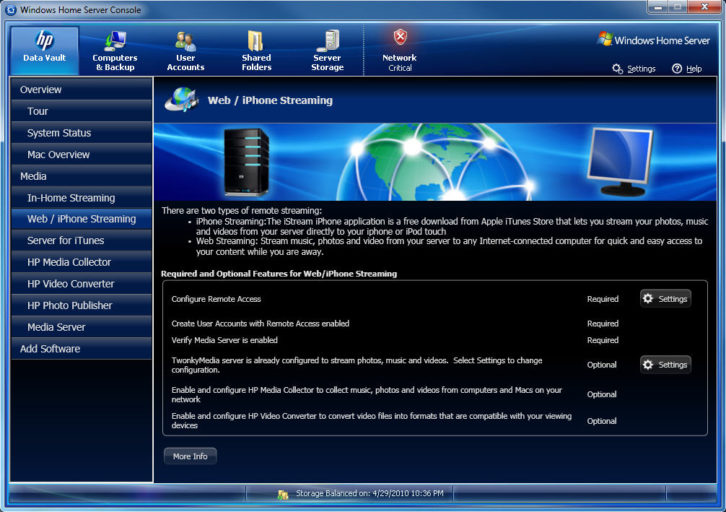
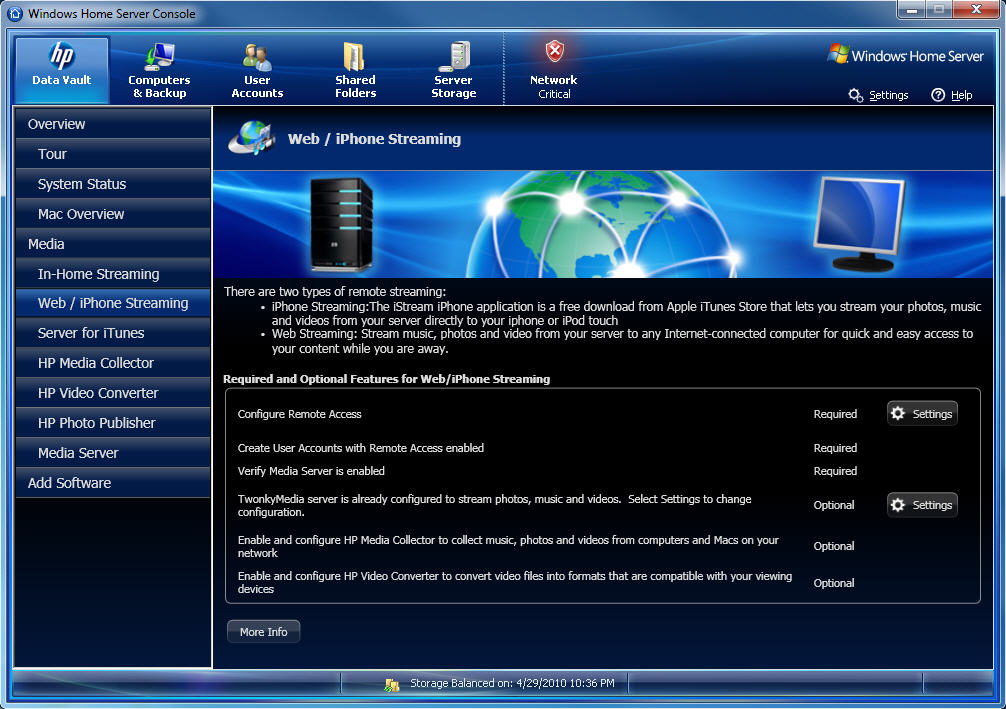
Coming Home to Windows Home Server, Part 28
May 3, 2010 9:14 AM,
By Eric B. Rux

Figure 1. To stream to your iPhone, you’ll need to install the free HP MediaSmart iStream app from the iTunes store.
I’ve been a Windows guy my whole career. Not that I think the other operating systems out there are bad, I’ve just always been in environments where Microsoft tools were used. Well, that all changed this past month when I started a new job at a very large university in Washington (state, not the one on the East coast). About a third of the computers that we support are from Apple—that’s about 600 more Macs than I have ever had to support. Needless to say, I’m been busy playing catch-up on how to support this many non-Windows machines.
Now that I have a MacBook Pro in my laptop bag, and an iPhone (I’ve totally gone over to the Dark Side, haven’t I?), I thought I’d see what kind of Apple support HP had added to their version of Windows Home Server: HP StorageWorks Data Vault.
Related Links

Coming Home to Windows Home Server Series
Welcome Home! In this series, Eric B. Rux—Windows Home Server MVP—breaks down the Windows Home Server (WHS) with useful tips, new add-ins, problems solvers, and the latest news. …
Basic Mac support
For starters, unlike the standard home server that Microsoft distributes, HP has added some very cool Mac support to their version. Just like for a PC, you need to install some client software onto each Mac on your network. This can be done from the CD that came with the Data Vault, or from the network share on the server itself. Once this is done, the HP Data Vault uses Apple’s built-in Time Machine to backup each individual Mac. You can even restore the machine if the hard drive fails—just like you can with a PC.
Web/iPhone Streaming
Both the Web and iPhone streaming work very similar. The main difference is that web streaming uses Adobe Flash, where the iPhone does not. If you’re going to just use web streaming, then all you need is a web browser that supports Flash. To stream to your iPhone, you’ll need a free app from the iTunes store.
There are two main steps to get this working: 1) download and install the HP MediaSmart iStream app from the Apple App Store ; 2) Log onto the Home Server Console and configure web/iPhone streaming as figure 1 shows. If you have remote access already enabled, then you’re over half way there. If not, a simple wizard will walk you through the process.
Once you have the application installed onto the iPhone (or are using a Flash supported browser), point to the name of your server and enter in the appropriate user authentication.
I really like this little feature, and I am going to use it to show distant relatives video of my oldest son playing basketball.

Figure 2. This is how the HP Data Vault icon magically shows up once streaming is enabled on the Data Vault.
Server for iTunes
With this service enabled, you can stream music and playlists to computers that are running iTunes. Figure 2 shows how a new icon, “HP Data Vault”, magically shows up once this service is enabled on the Data Vault. Granted, both PCs and Macs can run iTunes, but it just shows you how “aware” of Apple that HP really is.
I’m pretty impressed with that HP has done to the base Home Server product. Like the ASUS TS Mini with it’s Xtor Manager and WebStorage features, the Mac integration of the HP Data Vault really add value to an already great product.
This month’s column is a bit shorter than normal as I’m getting ready to head to Virginia Beach, Va., for a conference. I’m going to be speaking on how to get into the writing game, and of course, “Fun with Windows Home Server”. This is the fifth time I’ve gone to this particular conference, and I always learn a lot.
Until next month.










