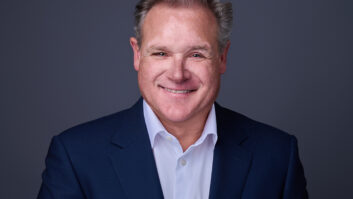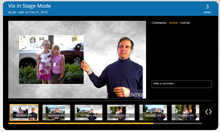
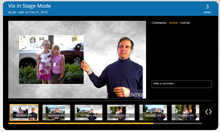
Nuvixa StagePresence Review
Aug 14, 2012 11:36 AM,
Reviewer: Jan Ozer
A new computer platform seeks to simplify and enhance remote presentations.
Figure 1. A presentation in Stage mode, showing step aside slide positioning.
Nuvixa StagePresence is a software program for quickly and easily compositing the image of a presenter over any application on your Windows computer, including PowerPoint, or over a slide show that you create in the StagePresence software. In my tests, the tool was easy to use and produced reasonable quality when I followed the quality-related recommendations on the company’s website. StagePresence’s value proposition, however, is ease of use and speed; if you’re looking for broadcast quality, you’ll be disappointed.
You can try the product for free if you don’t mind SD video with a Nuvixa watermark over your video, or pay $19/month or more for HD video without the watermark. You can host the videos on the Nuvixa site, which simplifies sharing and interactivity, or you can download your videos in MP4 format and deploy them as you’d like. Pricing also varies by the quantity of video stored on the Nuvixa site and by the number of hours that your videos are viewed.
Hardware and Software Setup
To run StagePresence, you connect a camera with a motion sensor to your computer; I tested with two cameras, a Microsoft XBox 360 Kinect and an Asus Xtion Pro Live. You can record in one of two modes. First is called the stage, where you record within the StagePresence software itself, which can load either a series of images, or a PowerPoint file. Or you can record in desktop mode, which records whatever is showing on your desktop.
When broadcasting from the stage, you can deploy step aside slide positioning, which shifts the image location depending upon where you stand in the camera view. For example, in the figure, when I stepped to the right (my left), the image that had formerly been centered and near full screen shrank and moved to my right shoulder. This is a nice polished option that worked well in my tests.
In both the stage and desktop modes, you can use simple gesture commands to navigate through your presentation. These also worked well in my tests, though if you wave both hands during presentations, you can trigger an inadvertent page turn. I cured this by keeping one hand in my pocket while I spoke. Before and during the presentation, you can control the size of the overlay using the scroll wheel on your mouse, or program controls, and position the presenter by clicking and dragging it to the desired location.
Environmental Considerations
To get the best results, Nuvixa recommends that you position yourself in front of a plain and simple background and wear clothing that has distinctly different colors from the background, which I did. I used the normal fluorescent lights in my office, augmented by a small desk lamp with a compact fluorescent bulb positioned behind the Kinect to light the bottom of my face.
Interestingly, I cost myself some time trying to game the system by shooting against a greenscreen and rigging lights to optimize exposure. After an hour or so I reverted to ambient lighting, which produced the overall best quality.
I should have invested that hour on audio quality. Specifically, for audio, you can select any input recognized by your computer. In my tests, I used the internal microphone of my HP EliteBook 8760w notebook, which is great if your nose is in the notebook, but sounds a bit hollow if you’re the recommended 3ft. from the camera. If I was producing for actual distribution, I would have hooked up a lavaliere microphone to the notebook, and selected that input in the StagePresence software.
Nuvixa StagePresence Review
Aug 14, 2012 11:36 AM,
Reviewer: Jan Ozer
A new computer platform seeks to simplify and enhance remote presentations.
PRODUCTION WORKFLOW
When you’re ready to capture, you click the record button. If you’re recording in the stage, you work in that interface, and there’s a “teleprompter” area you can paste text into. If you’re capturing the desktop, a StagePresence control widget hovers over the interface, which you can use to resize the overlay and start and stop recording.
Once you stop the recording, it loads in the StagePresence software, where simple controls let you trim frames from the start or end of the video. Then you upload it to the Nuvixa site for final processing. After processing, you can download the presentation in MP4 format, with free accounts limited to 360p resolution and paid accounts limited to 720p. Or, you can create “Feeds” on the Nuvixa site, which allow you to invite members on the site to watch your videos.
If you produced the video in Stage mode, viewers on the Nuvixa site have slide-by-slide access to the presentation, as you can see in the figure. Click a thumbnail in the storyboard beneath the video and the video starts playing when that slide appears in the presentation. If you record in desktop mode, or download any videos, the video is presented longitudinally, from start to finish, so the different topics discussed in the video are much less accessible.
WHAT ABOUT QUALITY?
In my tests, I found myself constricting my head motion to limit the flickering around my face. In the release after the last that I used, Nuvixa included a control to let users adjust edge sensitivity, but I have a “three version test and you’re out” policy where I’ll only test three versions of any particular piece of software during a review. Otherwise, some reviews would never end.
Beyond the flickering, overall frame quality was good, particularly when I moved to the Asus camera. However, my videos were marred by a consistent loss of audio synchronization that was profound in the first version that I tested, though barely noticeable when I tested my third version. The company expects these sync issues to disappear within the next couple of releases. To gauge optimum quality, you can view multiple demo videos on the Nuvixa site. Like the videos that I produced during my testing, all showed some flicker around the edges, which Nuvixa said should minimize over time as device quality and the software improves.
The company also plans to add editing features to the website that would make it easier to record over or swap out segments of individual presentations, and improve the sharing options. They may also enable premium versions of the software to produce MP4 files without uploading to the Nuvixa site.
At this point, companies who produce lots of online presentations or software demonstration should check out StagePresence as a technique to improve viewer retention and establish better connections between your presenters and their viewers. While not perfect at this point, it does add a unique component to these presentations that could enhance their effectiveness. If you want to try without investing in camera hardware, wait until your kids are gone for school one day, grab their Kinect device off the XBOX, and download the free software. By the time you read this review, I’m sure the software will have settled down to nice, stable, highly functional release.
PRODUCT SUMMARY
PROS: Easy to use, easy to set up, performs a unique function
CONS: Quality could be better
PRICE: Free (Basic); $19/month (Plus); $49/month (Pro); Varies (Enterprise)