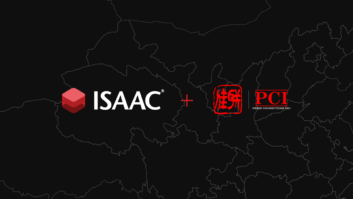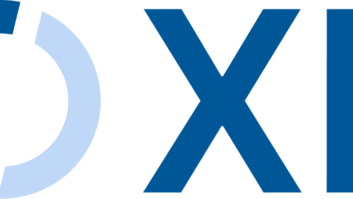Power Conditioners in Action
Mar 29, 2013 11:37 AM,
By Patrick Barron
A look at two IP-addressable options.
There are many different types of surge protectors, power conditioners, and power sequencers on the market today. Power conditioners are like insurance; no one appreciates them until there is some kind of emergency. When lightning strikes, electrical surges occur, or when being used in a harsh electrical environment with a large amount of noise, the value becomes readily apparent. There is an emerging product category of power units that can be controlled and monitored over the network using IP communications. I was able to obtain two of these IP controllable power units to evaluate and pass my observations and findings along to help you understand how adding IP into this type of product can help you manage your systems more efficiently.

Figure 1: The main status screen in SnapAV’s WattBox firmware shows the power state of eight outlets, the input voltage, the current draw of all outlets combined, the power in watts of all outlets, plus the ping status of up to five URLs to show current network status.
SNAPAV WATTBOX
One product I was able to evaluate is the SnapAV WattBox WB-600-IPVCE-12, which has an optional display faceplate: WB-600-FP. The LED display shows information such as voltage and current. These two parts together are sold as the KIT-WB-600-IPVCE-12. I was able to set up the two parts easily and connected the front panel with the supplied display link cable. The power conditioner had 12 outlets, eight of which were switchable and controllable and four that were always on. There were diagnostic lights showing Internet connection, system status, auto reboot, safe voltage, protected, and grounded status. Included were jacks for cable and phone that provided advanced filtration. The instructions provided were easy to understand and they directed me to install the WattBox Utility software provided on a disc. When this software launched, it immediately found the power conditioner.
The next step was to update the firmware, which was simple to accomplish by downloading the firmware from the SnapAV website and following the instructions in the utility. The manufacturer recommended using a static IP address. This is not required, but having a fixed IP address makes accessing the website easier since the IP address will not change based on the DHCP server assignment.

Figure 2: The names of each outlet are configurable to show what devices are connected in the firmware.
After the power conditioner was set up properly I used the software to launch the web browser interface. This could also be done by typing the IP address directly into a web browser. The web interface showed a great deal of valuable information about the current status of the unit. The main status screen (Figure 1) shows the power state of eight outlets, the input voltage, the current draw of all outlets combined, the power in watts of all outlets, plus the ping status of up to five URLs to show current network status. The names of each outlet are configurable to show what devices are connected (Figure 2). Sequencing and different delays can be set for each outlet, and they are able to have individual configurations to be part of the master power group or to remain independent of the master power switch. This configuration screen also is where various websites or IP addresses are entered for monitoring ping status to each address. Automatic reboots of particular outlets can be enabled based on a non-responsive ping from various combinations of addresses. There is a complex scheduling interface used to power on or off individual outlets. This schedule is able to operate the same every day, and it is adjustable to have a different schedule for each day of the week.

Figure 3: The firmware provides the ability to send various emails based on a list of system conditions.
An additional feature of having an IP interface is the ability to send various emails based on a list of system conditions (Figure 3). When one of these conditions becomes true, an automated email can be sent to an email address that has been entered into the system. While this is a very useful feature, it does have a few drawbacks that might make it cumbersome to use. What happens when the technician or support manager changes for a company and the email address entered is no longer valid? The answer to this question will be discussed later in this article. Along with the ability to send emails there is an internal logging feature that will show every event that happened. The events logged include when individual outlets were turned on or off, and when someone logged into the power conditioner, when the IP connection was lost and the IP addresses did not respond to a ping. Multiple users can be configured to log into the system with different rights to control, view, or change system parameters.
Power Conditioners in Action
Mar 29, 2013 11:37 AM,
By Patrick Barron
A look at two IP-addressable options.
Remote access from the Internet is another important aspect of using an IP-enabled device. You can access the device remotely by configuring port forwarding in the router and using the built-in Wattbox DDNS feature (or you can use other popular DNS providers like DynDNS). The configuration of DDNS is done through the Network tab in the GUI. The instructions for setting up remote access are defined in the help sections of the Network tab and in the manual: “This setting provides access to the WattBox from outside the network through a web browser. If outside access is not desired we recommend leaving this at the default setting.
Note: To access a WattBox product from the web, port forwarding must be configured within the router. See the software manual for more information. DDNS Provider: Service provider for the DDNS. While any preferred DDNS provider can be used, we recommend the use of our free WattBoxDNS.com service be used. Domain Name: Name to identify and access the WattBox from anywhere. To avoid confusion this should be the same name set under Hostname if it is available. Chose a name that will easily identify the WattBox.”
If port forwarding is not possible or modifying the network settings are not allowed due to network security restrictions, the integrator could set up remote access using a secure VPN connection through the router, a hardware-based VPN server, or a remote desktop session on a computer located at the client site. At times, these options are not cost effective, feasible, or even possible on a client’s network. In cases where editing networking settings are not possible, there is an answer to this perplexing question that will be discussed toward the end of this article as well.
Overall the WattBox was an extremely potent and useful power conditioner. I was unable to measure the electrical performance of this unit, and the focus of the review was on the unique features enabled with the IP port, not the performance. According to the written specifications, this power conditioner provides powerful surge protection for power, coax, and telephone/Ethernet cables. It automatically disconnects equipment during sustained under/overvoltage conditions and reconnects once it’s safe. The filtration removes noisy interference coming from other components/ electronics, providing the best performance possible. Outlet banks are isolated from one another to prevent cross contamination between components. The full specifications can be found on SnapAV’s website. With a MSRP price of $719, this product provides much needed protection of equipment along with the enhanced features found through IP control at an extremely affordable price.
Power Conditioners in Action
Mar 29, 2013 11:37 AM,
By Patrick Barron
A look at two IP-addressable options.

Figure 4: The energy management tab displays meters that measure watts, voltage, and amps, and creates a plot that can be viewed by day, week, or month.
PANAMAX M4315-PRO
Another product I was able to evaluate has been on the market for a while, but the Panamax M4315-PRO still epitomizes the features of the BlueBolt product line. From a feature standpoint, the Panamax excelled by having eight individually controlled outlets that are grouped into four filter-isolated pairs with one always on outlet on the front. One of the pairs of outlets is high current, which would be ideal for power amplifiers or powered subwoofers. This unit has two front-panel programmable reboot buttons, a front volt/amp meter, outlet status, and warning LEDs with the BlueBolt IP system control and monitoring. The back of the unit has eight outlets with one always on outlet on the front. The rear also incorporates the M4315-PRO’s AC inlet, ground lug, Cat-5/Sat connections, LAN Cat-5 protection passthrough, analog telephone/DSL protection passthrough, and DC trigger. Setting up this unit was significantly different than the WattBox procedure; however it turned out to be extremely simple. The power cord was plugged in and the Ethernet cord was connected from the back of the unit to the network in my office. There is no CD with software to install because the entire setup procedure is web based. By going to www.mybluebolt.com you are able to quickly set up a free account that is based around your email address. No IP configuration on the unit itself is required as long as there is a DHCP server on the network to assign an IP address.

Figure 5: The device controls tab provides individual outlet control while showing realtime voltage and current readings.
After completing the registration, an email was sent with the registration acknowledgement that arrived before I could switch windows on my computer to access email. Once logged into the web portal, the first step was to add a location, which I named “Office.” After the location was added, there was an option to add devices. The process of adding a device involved entering the MAC address and a special key that was provided on a sticker in the box. An extremely large yellow paper was in the box with a warning not to lose the sticker with the MAC address and key. I decided to place the sticker on the front of the unit after I entered the values into the boxes provided on the website. There was a process called “device claiming” that took place to locate the specific box located in my office. I have no idea how this process works, but in exactly 10 seconds the website had located the box and made a connection.

Figure 6: The scheduled conservation tab has options to set up a schedule to turn outlets on, off, or cycle power based on the time and day.
The full array of controls on the website was now available. The top of the page had tabs for energy management, device controls, device admin, scheduled conservation, alert settings, and location details. The energy management tab displays meters that measure watts, voltage, and amps, and creates a plot that can be viewed by day, week, or month (Figure 4). The device controls tab (Figure 5) provides individual outlet control while showing realtime voltage and current readings. This page also allows editing of the settings for each outlet, which can change the name that appears associated with each output. The responsiveness of the power buttons on the webpage is exceptionally quick. From the time a button was pressed, less than two seconds passed before a click could be heard from the power conditioner turning an outlet on or off. The tab called scheduled conservation (Figure 6) has options to set up a schedule to turn outlets on, off, or cycle power based on the time and day.
The alert tab (Figure 7) gives the user several options for automatic emailing based on various conditions, which include under voltage, overvoltage, and lost connection, and it can send emails when the device recovers from a power loss event. Options exist to send an email every time the front breaker is switched on or off.

Figure 7: The alert tab gives the user several options for automatic emailing based on various conditions, which include under voltage, overvoltage, and lost connection, and it can send emails when the device recovers from a power loss event.
Overall, the Panamax is a feature-filled power conditioner that excels in many areas. The web portal allows set up for many different sites and multiple units on each site. The customization ability for enabling specific events, schedules, and email addresses makes the setup extremely open ended and powerful. One feature that would have been nice to have in the web portal is the ability to configure a global email address or email group that would affect all units at once. In the previously asked question about what would happen if a technician left the company and new email alerts need to be entered, it could be a tedious process to sort through dozens of sites, changing emails in each device.
Power Conditioners in Action
Mar 29, 2013 11:37 AM,
By Patrick Barron
A look at two IP-addressable options.

Figure 8: The web portal in ihiji invision shows a client map that works much like the traditional type Google maps interface with the zoom tool.
IMPROVING LIMITATIONS
In the research and evaluation of these power conditioners, I stumbled across an interesting company that provides answers for some of the limitations I discovered in both the WattBox and Panamax products. That company is called ihiji. Invision is a hosted-web solution from ihiji that provides a secure gateway for integrators to remotely monitor, service, and maintain all aspects of each client’s in-home electronic systems, including but not limited to, entertainment, network, HVAC, and lighting systems. According to the website, using ihiji’s invision, you can receive alerts for equipment malfunctions, diagnose issues, and repair problems remotely, making it easy to manage your customers’ installations and maintain the most reliable systems possible.
Ihiji has partnered with SnapAV to provide a portal that communicates to the WattBox IP+ power conditioners. They have created a module for Panamax and many other manufacturers. Invision works by providing a monitoring and support device that resides on the local customer network. This device provides the link to the invision web portal. To configure a new appliance, all an integrator must do is plug the device into the network, allow it to auto configure, and then log into the ihiji portal with no special setup required. A key feature of the invision solution is the ability to monitor a multitude of different devices in addition to the power conditioner itself. Examples of devices that can be monitored include projectors, control processors, Wi-Fi touchpanels, switches, wireless access points, routers, network-capable TV and Blu-ray, UPS, PDU, IP cameras, DVRs, video servers, and more.
Invision uses a web portal for each dealer to monitor all of the sites they have installed. The web portal shows a client map (Figure 8) that works much like the traditional type Google maps interface with the zoom tool. An alternate view of the same information without the map interface is called the status dashboard (Figure 9). At a glance, the screen shows all of the active sites with the colored icons that represent the status of the site. The zoom tool allows the user to look at a high-level map that shows the entire U.S. all the way down to a detailed zoom showing a single building. By clicking on an icon it will bring up the site date for that particular location. The site map (Figure 10) shows the status of every device at the location that can be monitored and represents the status with a colored dot. One of the items on this map would be the power conditioner itself such as the WattBox or Panamax. Clicking on the dot representing the WattBox unit would open a control page (Figure 11), which gives control over each outlet. This control is not exactly the same as provided by the direct web interface from WattBox, nor is it the same as the web portal provided by Panamax. But the control ability and ability to edit the custom names of the device connected to each outlet (Figure 12) is the same with the added benefit of providing a custom user interface regardless of the brand of equipment used. An integrator could use WattBox for some installations, Panamax for others, and the ihiji front end and operation would remain consistent.
One of the concerns with the WattBox product was the ability to access the unit outside of the client network. SnapAV chose to partner with a company that already provided this service rather than trying to create its own web portal. By choosing to use an established company to manage the web aspect of the remote access, many additional features are enabled. A potential problem with managing the Panamax was dealing with the email addresses and having to make change in a multitude of places. Invision provides a solution where all of the emails for various problem situations are sent to a custom defined email group. The members of this group can be edited at any point in time while the individual sites are not changed since they are sending emails to an email group comprised of a variable list of email addresses. For large integration companies with hundreds of installations to manage, the ability to have a single point of management for all systems is a significant time savings compared to using many different manufacturers’ proprietary systems.

Figure 9: The status dashboard shows all of the active sites with colored icons.
Additional capabilities of the ihiji system can be harnessed by using a control system such as AMX, Crestron, or Control4. Ihiji has software modules written for all of these systems, which expand the monitoring capabilities outside of a device located on the network. Since AMX, Crestron, and Control4 are network-enabled systems, ihiji uses these controllers to act as a bridge in communicating with other devices that are normally operated through the control system. The integrator can monitor literally anything connected to the control system by writing control system code to send data back to the invision web portal. The process is something that any skilled programmer should be able to easily manage.
Using remote monitoring as a value-added tool for your service contracts can create an attractive solution for your customers. Power conditioners ensure that equipment is kept in top running condition by keeping components safe from surges and other anomalies. Combining IP-enabled power conditioners with the ihiji web portal brings a high-value service to integrators that allow them to approach new and existing clients with a groundbreaking system to accompany their service contracts.