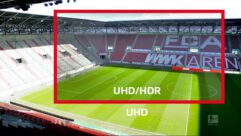Coming Home to Windows Home Server, Part 15
Apr 6, 2009 10:15 AM,
By Eric B. Rux

Figure 1. Here’s Windows Home Server with Power Pack 2 installed.
If you had any doubt about whether Microsoft was serious about its Home Server product, doubt no more. I just returned from a four-day trip to the Microsoft Campus where I got a chance to meet some more members of the WHS Team and other Windows Home Server enthusiasts. I was really impressed with the amount of thought that goes into each feature, window, and icon of this groundbreaking product, and it was nice to be able to give them our feedback. As with all of Microsoft’s products, the work never stops once something is released, and the same is true for Windows Home Server. This product is here to stay.
The Windows Home Server team recently released the latest update called Power Pack 2 (PP2). In addition to fixing some bugs, this significant update adds some great new functionality. The best part, of course, is that this update is totally free and available via Windows updates.
How can you tell if you have this update? Log onto the Windows Home Server Console by right clicking on the little house icon in the System Tray and clicking on Windows Home Server Console. Once the console is open, click Settings, then Resources. Figure 1 shows a Windows Home Server with Power Pack 2 installed.
If your Windows Home Server reports that it is running Power Pack 1, then you can easily update your server by clicking General, then Update Now. One of my servers was running a prerelease of Power Pack 1, and it had to be removed so that the real Power Pack 1 could be installed. Once that was out of the way, then I could install Power Pack 2. This is the only problem that I had, so I don’t expect that you’ll have any issues. This is a large download, so be patient; it might take a few minutes.
As soon as Power Pack 2 is installed, each PC on your home network should automatically update its connector software (that’s the little house in the System Tray). If the connector doesn’t get updated (this happens sometimes), then you can manually install it by running WHSConnectorInstall.exe. You can find it here: \homeserversoftwareHome Server Connector Software.
Now that we have all of that preliminary stuff out of the way, what’s in PP2 for you? For starters, Remote Access has been improved and is much simpler to configure and monitor. The six old icons that were needed to configure Remote Access have been reduced to three, and a new one has been added called Repair that promises to make it easier to get you back up and running faster. Usually, the Remote Access wizards can setup your home network for you (if your router is UPnP capable). If not, Power Pack 2 has better instructions to help you setup your router manually.
A new feature has been added around Windows Media Center. If you have a Windows Media Center PC (usually connected to a TV), you can use your Windows Home Server to store recorded TV, photos, and videos in Media Center via a new “Windows Media Center Connector”. For households with children, each folder can be secured to keep those prying eyes away from inappropriate content. There is also support for MP4 audio and video formats.
As mentioned above, Power Pack 2 is also about bug fixes. Those are pretty boring to discuss in detail for most people, but I did find it interesting to learn how Microsoft learns about these issues. Remember when you click on the Send or Do Not Send message when an application crashes in a Microsoft product? Well, someone actually does look at those. Actually, they get compiled in a database, then prioritized and assigned to a team to address. I was always a little hesitant to click Send, but I was surprised to see how much it helps the people that are writing the next version of the software. Just think of it as doing your part to help make the world a little better place.
I am really interested in talking to someone that is using a Windows Home Server connected to their Windows Media Center. If you have successfully (or even if you haven’t) connected these two devices together, let me know what you think. I’d love to hear from you!