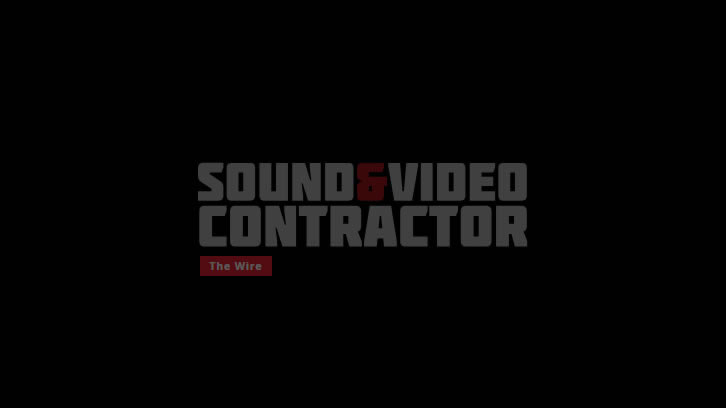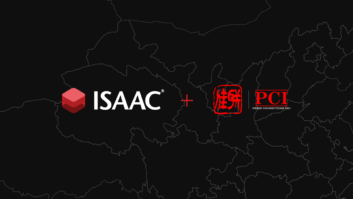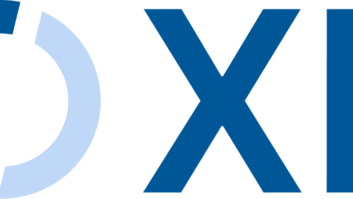Mitsubishi ProjectorView System
May 1, 2003 12:00 PM,
Peter H. Putman, CTS
IP connectivity and networked A/V are two hot topics these days. Companies including Barco, Sony, InFocus, and NEC have been demonstrating IP networks the past couple of years for control and maintenance of projectors and monitors. These networks use standard IP addresses and offer many advantages over analog signal distribution.
The biggest advantage is that a LAN connection can provide remote control and feedback to the operator and transport video and audio files all through one cable. In theory, you could send a PowerPoint presentation to a specific projector on your network, load that presentation into memory, and schedule the projector to turn on and warm up automatically.
But many systems integrators are still reluctant to jump into LANs, away from the comfort of traditional analog video and audio signal distribution combined with RS-232C signaling. Although these types of networks greatly simplify wiring (everything is done through Cat-5/6 cable), they do require all connected devices to have LAN network cards and be IP-addressable.
To date few companies have made a commitment to provide that sort of interface (Sony is one notable exception). The vast majority of projectors and monitors coming to market still support only RS-232C, and a few are adding USB inputs.
MIDDLE GROUND
There is always another way to skin a cat, and Mitsubishi has come up with ProjectorView as a halfway solution. It consists of an outboard RS-232C-to-LAN conversion box with IP address and graphical user interface (GUI) software to allow a virtual control panel for compatible Mitsubishi projectors.
For my tests, I hooked up ProjectorView to a Mitsubishi XL30 ColorView LCD projector. This is a desktop/installation design that supports analog RGB and video formats and uses a manual zoom lens. The XL30 could be controlled directly in an ad-hoc (peer-to-peer) network from a PC or laptop, or it could sit on a larger LAN just like any other server, printer, modem, or hub.
Setting up ProjectorView is simple. First, I had to locate the DB9-to-DIN adapter cable for the RS-232 port on the projector and then hook up a DB9-to-DB25 adapter at the other end for the LAN/RS-232 interface. This particular box is small — 3.5 inches by 2.5 inches by 1 inch, to be exact — and runs off an outboard 12V wall transformer power supply.
The interface box has a 10Base-T Ethernet port (10 MB/s data rate), which is not sufficient for streaming video, audio, and control signals reliably. It is, however, fast enough for simple projector command and control.
To use ProjectorView, you first have to configure an IP address for your PC network interface. Mitsubishi provides guidelines for valid addresses in the owner’s manual. (This is done through the Properties bar with Network Neighborhood on Windows PCs.) Installer software from Lantronics is included, and you’ll use it to configure the IP/RS-232 conversion box. My review model came with an IP address already configured, so all I had to do was enter the data from the housing.
Once you reboot your PC to make all these changes, the next step is to launch Internet Explorer and “talk” to the projector. (Make sure power is connected to the interface.) You’ll be prompted for a password (provided in the operating manual), and then you’ll see the master ProjectorView screen (see Fig. 1).
One potential problem that may cause your connection to slow down is the presence of firewall software. In my case, I have both ZoneAlarm Pro and Norton AntiVirus running on my notebook, and the connection to the XL30 projector took almost a minute to come up. If you are using peer-to-peer connections only, you might want to disable any firewall and e-mail virus checkers to speed up operation.
Using ProjectorView, you can control any function that’s accessible from the menu as well as change inputs, select high or low lamp power, and even turn on a virtual remote control. This GUI looks just like the standard Mitsubishi remote and provides all of the same functions, except zoom and focus on certain projectors, including directional controls and direct access to still frame, picture-in-picture, digital zoom, digital keystone, and A/V mute. You won’t be able to access the mouse disk (for obvious reasons; you might not even be in the same room).
To enable a function or change an input, you simply move your mouse to that button and press it. I found that a firm click was better than a quick tap, but I’m not sure why that made any difference. I was able to quickly change from one input to another and get deep into all menus to fine-tune picture and sync adjustments. Response to my commands was instantaneous, despite the long time it took to set up the initial IP handshake between my laptop and the projector.
ProjectorView also provides several diagnostic readouts. It will alert you in case of a lamp strike failure, low lamp life, or an expired lamp life (just in case it doesn’t actually burn out). There are also alerts when the lamp air filter is not secured, the projector is overheating, or the lamp cover is ajar.
As you can see from the menu, two other alerts are issued for Abnormal Condition and Command Error. The first indicator popped up when my IP connection crashed, but I’m not positive as to what would cause the first alert to light up.
As a bonus, ProjectorView will send out automatic e-mail alerts just as pure IP control systems can do. You simply enter your e-mail server and e-mail addresses during system configuration, and ProjectorView will generate a warning when any of the alert conditions described previously occur.
Although ProjectorView is a hybrid IP control system, it doesn’t concede much in the way of functionality to all-IP systems offered by Sony and others. The primary reason you’ll use ProjectorView is to add a layer of command and control functions to an existing installation that just happens to have a LAN port nearby. Keep in mind that you won’t be able to access direct RS-232 control at the same time, though.
PRODUCT SUMMARY
Company: Mitsubishi Digital Electronics America, www.mitsubishi-presentations.com
Product: ProjectorView
Pros: Easy to set up. User-friendly menu. Instantaneous response to commands.
Cons: Firewalls and antivirus software can slow down connection. Not sufficient for reliable streaming of video, audio, and control signals.
Applications: Adds command and control functions to an existing installation with a LAN port.
Price: $595
Limited Support for Legacy Mitsubishi Projector Models
ProjectorView is designed to control, monitor, diagnose, and manage most Mitsubishi projectors. However, because of the difference in features, functions, and control commands syntax in the different projector models, not all functions are fully supported for the legacy models. This section shows which functions are supported and those that aren’t. For some of those functions that have limited support, the limitations are also explained.
ProjectorView fully supports the following Mitsubishi projector models: X500U, X490U, S490U, XL30U, XL25U, SL25U, LVP-X400U, LVP-X390U, XL1U, SL1U, XL2U, SL2U, and XL1XU. All future models are assumed to have full support unless otherwise stated. The following Mitsubishi projector models are not supported: LVP-G1A, LVP-X100, LVP-XD10U, LVP-SD10U, LVP-X30U, and XD20A.
The table shows the supported legacy models but provides details on their limited support.