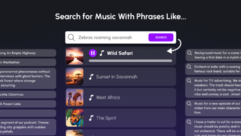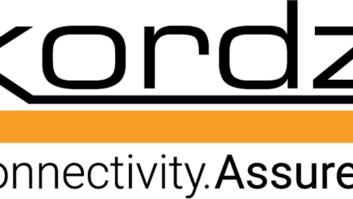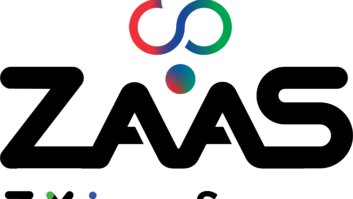Troubleshootin’ Cowboy
Jun 1, 2001 12:00 PM,
By Patrick Killianey
There are some rules of thumb that can extend the life of your products.
THERE WAS A TIME WHEN AUDIO AND video equipment was repairable. Back then, a hi-fi was considered a piece of furniture. Our family’s system was set inside a solid oak hutch that also housed the radio tuner, amp and speakers.
Recently, I brought some aspiring engineers to a trade show where one such antique was on display. They described it as “way cool” and proceeded to explain to each other how this was obviously James Bond’s personal rig, since it was so well disguised.
Over the last 30 years, A/V equipment has certainly followed the better-smaller-cheaper model of the computer industry. But like the computer market, repairs aren’t typically done at the part level. If the laser in a CD player goes bad, the chassis with the whole drive motor and optical track will typically be swapped out.
At this point, it’s probably safe to say that for A/V decks, the bag of tricks for in-the-field repair is limited to smelling for burned electronics, scanning for loose wires, and the tried and true whack on the side of the box. However, there are a couple handy tricks for recovering damaged media. Plus, there are some maintenance rules of thumb that can extend the life of your products.
SPECIFYING CD PLAYERS
The most frequent problem with CD and DVD players today is media compatibility with CD recorders. Recordable CDs were never part of the CD specification, and most available CD players were not designed with CD-Rs in mind. Therefore, there are some caveats with media compatibility that may never be completely resolved. While the general public is becoming more educated on the various media, there will always be a few users who try to put a CD-RW disc in a standard audio CD player.
That being the case, it is helpful to install a CD recorder instead of a CD player. After all, CD recorders also act as CD players, and the price gap between decent CD recorders and decent CD players is shrinking.
By using a CD recorder, you’ll greatly reduce the number of media compatibility issues. And you’ll also be including the handy ability to record a CD. As a side benefit, some audio CD recorders are built around more robust computer CD-RW drives for recording mechanisms, which will extend the life span dramatically.
DVD EQUIPMENT
The price difference between DVD players and DVD recorders is a bit more staggering. The first generation of DVD players could not read CD-R or CD-RW media at all, let alone DVD-R media. Newer players offer the ability to read CD-R and DVD-R discs, which greatly enhances their usefulness.
It was only in January of this year that Apple announced the bundling of a DVD-R/CD-RW SuperDrive with its most powerful G4 processor. Since then, the price of bare DVD-R drives has fallen from $5000 to $1000, which makes them much more suitable for installs.
Given the new availability of affordable drives for one-offs on DVD-R, it is reasonable to expect a serious surge in video for presentations burned on a DVD-R. Next time a bid comes up that requires a DVD player, make sure the specified player reads CD-R and DVD-R media, at the very least.
OPTICAL DISC REPAIRS
When CDs first came out, everyone held their breath while handling these shiny discs only by the edges. We gently placed them into the player with the level of care typically reserved for open-heart surgery. Today, we’ll do our best Frisbee throw across the room. As the technology becomes familiar, our CD and DVD media are getting more scratched up than ever before.
Most people know that scratches following the circular reading pattern on the CD will be more likely to cause a problem than scratches that are perpendicular to the reading pattern. What most people don’t know is that the scratch itself is not usually the problem.
There is a clear protective layer on the CD’s read side, which guards the data layer from damage. Since the player’s optics are normally focused beyond the protective layer, the systems typically read past the scratches. (See Figure 1.) The problem actually comes from the dirt that collects in the nooks of the scratched area; the dirt is what the laser can’t read through. The way to solve this, oddly enough, is to wash the CD or DVD, much like you would a dinner plate.
Using cold water (so the plastic doesn’t melt), take a sponge with some dishwashing liquid, and wipe from the center of the CD to the outside. Don’t wash in a circle, since that might cause new scratches that follow the reading pattern. To dry the disc, dab it with a soft cloth. Then put it in your ROM or player. Chances are, it’ll work.
RECOVERING CRUNCHED AUDIO/VIDEO TAPE
When dealing with audio and video tape formats, the most frustrating problem is when a tape gets jammed and the machine gives you a crinkled mess of tape. It’s even worse when the tape snaps.
If the tape is simply crumpled up, it may be possible to smooth the kinks out. Heat some water and pour it into a glass jar. Stretch the creased tape across a flat surface like a table, record side down, and slowly roll the warm jar over the tape. The warm jar will act as an iron, slightly melting the backing on the tape and allowing it to re-bond in a straight line.
Be careful not to liquefy the tape, otherwise the magnetic filaments will slip inside the tape backing, and the material will be lost forever. Once the kinks have been ironed out, let the tape cool. Putting hot tape back into the cassette will stretch the tape too much, causing the tape to stick to itself when packed inside the reel.
Note that this process does weaken the tape, and it will not totally remove the kinks. However, it should smooth the tape out enough so that it won’t jam the machine again when this section passes through the gears and along the head. So, be sure to transfer the material to another tape as soon as possible.
SNAPPED TAPES
For cases where the tape actually has snapped, salvage the material on either side of the break. In most instances, the tape will have wound itself back up inside the cartridge. So, the cartridge itself will need to be disassembled.
Most VHS, VHS-C, Hi8, and DAT tape cartridges, as well as some audio cassette cartridges, are held together with tiny screws. This makes the process fairly simple, requiring only a Phillips micro-screwdriver. Some audio cassettes, mini-DV and other tape cartridges use a snap assembly, requiring you to figure out which side to press to open the cartridge.
When you’ve got the cartridge open, it helps to have a good tape close by for reference on re-assembly. For video formats, take special note of the spring for the shield and the tape path through the cassette.
On the broken tape, it might be best to load each half of the tape into its own tape cartridge. It’s not worth splicing the tape, since the material won’t flow smoothly on playback. The best bet is to use splicing tape to attach the recovered tape to the reel. If you can only find Scotch tape, just make sure the Scotch tape can’t escape the reel and damage the head of your machine.
COMMON CAMCORDER REPAIR
A common problem on camcorders is the loss of the ability to record. Tapes will play, rewind and fast forward, which indicates the transport and heads are okay. The viewfinder can display the image, so the camera lens and pick-up work fine. But the machine simply will not record.
First verify that the video cassette’s record-prohibit tab isn’t punched out. Then check to see if the camera’s record prohibit tab sensor broke off. By looking at the angle the tape goes into the recorder, you can figure out where the tape record-prohibit tab would be. It normally is a small, spring-loaded pole that closes a contact if the tab is closed.
If the pole doesn’t look long enough to reach to the tape, then the extension probably broke off. The easiest solution here is to use Scotch tape and push the sensor in the “record enable” position permanently. This will allow you to continue recording through the rest of the shoot. Of course, this solution means that you will now be able to accidentally record over needed material, so be mindful.
CLEANING STATIONARY TAPE HEADS
Extend the life span of cassette decks and reel-to-reel machines: Clean and demagnetize the tape heads regularly. As the tape passes over the heads, little pieces come off of the tape and are left on the head itself. The junk that gets on the tape head makes it more rough, which grabs even more junk. Since these flecks are designed to hold a magnetic charge, they can add a little charge to the tape head, interfering with recording or playback.
The general rule in a studio is to clean the heads before each session’s use and to demagnetize them once a month. Any installation with a regular technician should try to stick to that. However, for typical contractor installs, a bi-monthly cleaning and a 6-month demagnetizing will make a dramatic difference. This practice can be added to normal visits with the client, and it can put you back in touch with clients you haven’t seen in a while.
When cleaning tape heads, the most common mistake is using rubbing alcohol. Rubbing alcohol usually contains negatively charged ions, which transfer a negative charge to the tape head. Instead, use tape-head cleaner. It breaks up the junk on the head without leaving a charge. It also evaporates fast without leaving calcium deposits on the head, enabling the machine to be used right away.
When demagnetizing a tape head, turn the demagnetizer on at least 6 feet from the machine, and move in slowly. Put the tip of the demagnetizer just over the tape head. Once the tip gets within about a half-inch or quarter-inch from the head, the demagnetizer will pull hard toward the tape head. Don’t let the demagnetizer touch the head! Rather, slowly wave it around over the head. Then slowly move away and turn the demagnetizer off at least 6 feet from the machine.
Cleaning and demagnetizing should take about five minutes. A regular schedule will keep the machine sounding noticeably closer to the factory specs over time.
CLEANING ROTATING VIDEO HEADS
Helical scan heads, commonly found in VTRs, DATs and tape-based digital audio multitracks, also benefit from clean heads. The decks will read the tape with a lower error rate, better maintaining the integrity of the video images and sound.
The common mistake here is to use the cleaning tapes found in the local discount store. The problem with these is they are abrasive. Their rough edges scrape the tape heads as they move across them. While okay in an emergency, they should not be used for regular maintenance. The heads should be cleaned manually.
To clean the heads on these machines, the unit will have to be opened up. (Check with the manufacturer to make sure this won’t void your warranty.) The rotating drum is plainly visible inside. To clean the head, take a lint-free cloth and dab it with 90% (or higher) denatured alcohol or isopropyl alcohol. Lightly press the cloth against the drum, slowly turning the head in a counter-clockwise direction with the other hand (See Figure 2.)
It’s good practice to start and stop turning the drum where your finger isn’t resting on the head. While the unit is open, quickly clean the other rollers as well.
Cleaning the heads this way obviously requires more effort, so this realistically only needs to be done once a year, or two or three times per year on decks in heavy use. Cleaning the heads manually certainly pays off. On some machines, it will extend the life span of the heads by 200% to 250% over using the abrasive cleaning tapes. Since the heads are typically the most expensive part in the deck, that’s worth the annual cleaning.
Patrick Killianey is Tascam’s senior product specialist with A/V experience in live theater, broadcast and studio settings. His focus is systems contractor applications and integration — and troubleshooting — and he welcomes correspondence at[email protected]andwww.tascamcontractor.com.