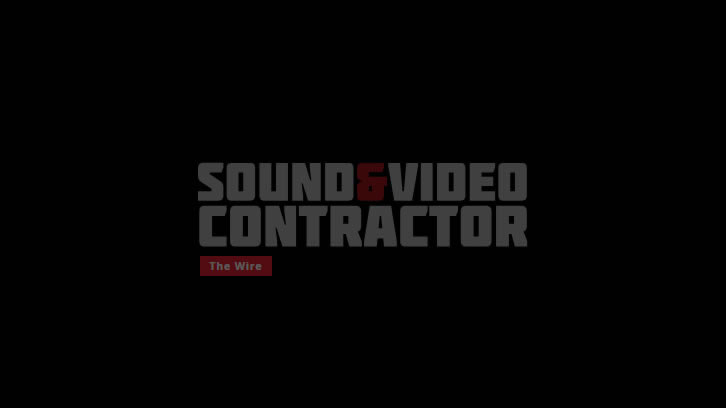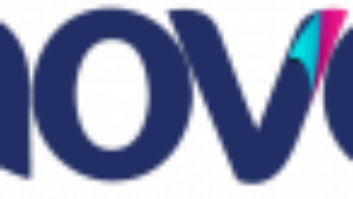Video Display Glitches
10 troubleshooting tips.
Every experienced AV integrator knows all too well they can strike anytime, anywhere — video problems that crop up without warning. The scene might be a large hotel ballroom, where your staging company has just finished setting up an elaborate multi-screen video presentation. You’ve run the audio and video cables, lighting is set, and the rehearsal is about to begin when suddenly you notice it — a bar that’s faintly visible, slowly scrolling across your projected images from bottom to top over and over again. Jump to a classroom setting where the instructor’s PC desktop images are being shown on a cluster of plasma monitors. Everything looks great, except for those white outlines adjacent to any dark text or graphics. Come to think of it, the text isn’t quite as sharp as it could be either, not to mention some colors seem muted or may be missing altogether. Let’s say you invite some business associates home to watch the big football game in HDTV in your den, using a portable projector from the office. You wire it up to your cable TV set-top receiver, turn on the projector, and are baffled by the squashed pictures in front of you. Try as you might, you just can’t expand these images to their normal shape. What happened?
During my many years in the AV industry, I’ve come across all kinds of video problems, and have watched as each technical difficulty brought about unnecessary stress and aggravation for one or more people involved (including myself). The keyword here is “unnecessary.” Looking back in retrospect, I now realize the answers were obvious — the technical people troubleshooting the situation just didn’t have the luxury of sitting back and mulling over the big picture, thinking about possible causes and coming up with logical solutions. Instead, they did what any reasonable person would do: Panic!
So after many late nights and lots of product swapping, the problems described above as well as countless others were indeed solved, with plenty of notes taken and filed away for future catastrophes. In an effort to save you the headache of remedying many video glitches, let’s take a look at 10 common video display problems I’ve run into over the years as well as their solutions.
1. Ground loops are heard and seen. Ground loops are still the most common video interference problems I see at trade shows, staged events, and even in permanent installations. They can pop up anywhere, and the likely culprit is a decision — intentionally or otherwise — to mix and interconnect balanced and unbalanced signal cables.
Ground loops are caused by a difference in voltage across two legs of a grounded power system that are some distance apart and can even rise to several volts. The easiest way to eliminate them is to make sure that common phases are used for all interconnected video (and audio) devices in a system and that a common ground bus is used with the lowest possible resistance and impedance.
Ground loops can also be easily created by RF coaxial cables, which are by definition unbalanced transmission lines. Baluns and isolators are available from a number of sources to prevent loops from forming.
2. Computer and component video images appear pink or green. You’ve connected a three-wire component (YPbPr) signal to an RGB input, or vice-versa. This is a common problem with projectors that provide only one 15-pin VGA or a DVI-I input for both computer and video connections.
The projector simply doesn’t recognize the incoming signal format, or makes an “educated guess” as to the correct format. A quick hop to the menu should reveal a signal format selection button, or it may even be present on the remote control. Note that some industrial displays with DVI connectors often have trouble with 720p/60 DVI HDCP sources (see next item), but not with 1080i and 480p formats.
3. Text and fine graphics are blurred or otherwise indistinct. Either the display’s bandwidth is constricted, or you need to use better cable. Keep in mind that many electronic displays have much greater HD signal bandwidth through their RGB and DVI inputs than through so-called HD component video connections.
4. Colors are missing or incorrect. Check your cables; in an RGB system it’s quite easy to reverse or mix up the green and blue connections. In a YPbPr system, the red (Pr) and blue (Pb) cables can also be flipped. If all you see is a green image with a YPbPr source, then both of the color difference connections are bad. If the green cable is bad, you won’t see anything as the picture sync is on the green (Y) channel.
I did a seminar at InfoComm a few years back where all that could be seen of my presentation were bluish and greenish colors. As it turned out, the projector had a problem with its red (R) input —something we quickly figured out by driving that input with only one of the three RGB cables.
5. Colors are too bright or too dim. Voltage levels and/or terminations may be incorrectly selected. In the RGB signal format, each channel is 700 mV, while in the YPbPr system only the luminance channel (Y) is 700 mV. The color difference channels (Pb and Pr) are ±350 mV.
6. Ghost images or white outlines are seen. This is known as “ringing” and is caused by an impedance mismatch in the cables between source and display. High standing waves are introduced, and a significant part of the signal is reflected back toward the source from the display’s input terminals, resulting in a second, out-of-phase image. This problem can also be traced to incorrectly set terminations on displays, distribution amplifiers, and video interfaces, such as scalers and scan converters.
7. Crawling edge artifacts are present on component signals. This could be due to a ground loop, or it could be RF interference getting into your system at or near the frequency of the source signal. The interference could be directly coupled through a ground loop or other common connection, or inductively/capacitively coupled through proximity to the RF source.
The ferrite chokes supplied with plasma and LCD TVs are handy for creating low-frequency “traps” for AC signals that can get into power and speaker lines. Higher frequency signals will require bypass capacitors and possibly chokes at each signal input. Using cable with increased shield coverage and good grounds also helps.
8. No signal from a DVI source (set-top receiver, DVD player) is seen on a DVI-equipped display. In all probability, the projector or monitor doesn’t support the DVI High Definition Copy Protection (HDCP) protocol that’s standard on all consumer set-top receivers and DVD players. Either no signal is seen or an onscreen display informs you that the signal is “illegal” or something to that effect.
9. HDTV images don’t center correctly on a display. This is usually caused by a horizontal sync timing and blanking interval problem, and was common with the older RCA DTC100 satellite/terrestrial digital TV receivers. One manufacturer (NEC) even went to the trouble of building a table of sync timing information into its display products just to accommodate this set-top receiver.
The problem doesn’t seem as widespread these days, although there is a new sync format (tri-level) to deal with. Some projectors and monitors don’t recognize tri-level sync and only work correctly with bi-level sync, the standard for analog composite and component video and RGB displays.
Depending on the manufacturer, set-top receivers may output bi-level or tri-level sync through their component or DVI connections. The result may be a horizontally or vertically shifted or distorted image, a green image (see next item), or no image at all. When in doubt, try to use the RGB output, as this connection is nearly always set up for the more commonly used bi-level sync.
10. Green shift on a display. Connecting an HDTV signal (1080i or 720p) through an older multisync display in the RGB cable format may result in a monochrome image with a noticeable greenish color cast. This usually happens with a projector or display that has only a 15-pin RGB type input, and is supposed to automatically switch between the YPbPr and RGB color spaces. The display detects the unique HDTV scan rates (33.8 kHz for 1080i, 44.9 kHz for 720p) and uses only the Y channel information, hence the green tint. Most modern displays don’t have this problem, but if yours does, you may need to manually select the color space from the display menu, or use an RGB-to-YPbPr signal format converter to assure the correct space and color weighting (59/30/11 for YPbPr and 100/100/100 for RGB).
How can you prevent some of these problems before they begin? The first thing you should do is stop guessing.
Video Display Glitches
10 troubleshooting tips.
Troubleshooting tips and tools
It’s important to have a modicum of test instruments available to you, so you don’t wind up throwing darts at an invisible target to solve your problems. A video test pattern generator is very useful, allowing you to quickly and completely sweep your wiring and display components for performance.
Back to Boot Camp
Most problems you’re likely to encounter with video equipment and displays are of an external nature. That means something outside the projector, monitor, scaler, or server is wreaking havoc; most often through the cables you’ve carefully selected and used to wire everything together.
Other problems can be internal to a specific piece of equipment, and may be the result of a decision to cut costs in manufacturing by using cheaper components, less shielding, etc. The trick to fixing these glitches is to first pinpoint their source — external or internal (or both, if you’re really having a bad day!).
External problems are myriad and include ringing (poor frequency response and high standing waves in cables), loss of image detail (poor frequency response), hum bars (ground loops), interference patterns (unwanted signal coupling from nearby RF sources), chroma phasing problems (incorrect cable connections, poor frequency response, and/or high standing waves), incorrect colors (incorrect connections or broken terminations).
Internal problems can include interference patterns (poor or no internal shielding and/or RF bypassing), picture sync problems (incorrect or missing sync terminations, malfunctioning autosync circuits), loss of image detail and ringing (poor frequency response and/or incorrect or missing terminations), green color shifts (poorly-designed autosync circuits), inability to correctly set aspect ratio (ditto).
Whether you’re building a set for a three-day corporate meeting or wiring up a classroom, you need to think in terms of the entire project and how all of the parts will affect the whole. There’s just no sense in making a video problem part of the installation from the beginning, is there?
You may have run premium coax and used a good distribution amplifier with all of your displays, but another person in the crew may have inadvertently completed a ground loop by not properly connecting phases on your AC breakout box. And your classroom install might be choking for signal bandwidth through your switchers and D/As.
Fortunately, more and more of the video and display equipment we use these days is becoming truly plug and play, with digital interfaces and smart CPUs and ASICs for fast, no-brainer setup — not that those circuits always work. Even the best products can be stumped at times by strange signal formats, low levels, and oddball interference issues. That’s why it’s so important to understand the basics and develop an arsenal of troubleshooting tools and techniques.
With a good test pattern generator, you can set up the display in your workshop or studio and sweep it for the most common picture formats and scan rates in advance. Make sure you check for autosync capabilities with a fine text pattern; this sort of pattern has lots of high-frequency information that drives pixel clocks crazy and will also reveal if the display’s internal bandwidth is clipped.
I use two different test pattern generators that help me analyze pretty much any display that crosses my doorstep. AccuPel’s HDG2000 is a nice HD pattern generator that supports both 720p and 1080i output through five BNC jacks in either the YPbPr or RGBHV (switchable) formats. A new version, the HDG3000, is now available with DVI connectors.
Extron’s VTG300 is another useful gadget. It’s actually a combination audio and video test generator, and the video functions include eight different test patterns (with that fine text field I mentioned earlier), selectable YPbPr and RGB output, and a wide selection of SD video, HD video, PC, plasma, D-ILA, and other oddball test formats.
A color bar pattern is also helpful at all resolutions, particularly if you’re showing SD and HD video. HD displays should also be swept with a luminance multiburst pattern, which will reveal bandwidth and clock problems in addition to aspect ratio or picture geometry difficulties.
For baseband video, there’s no substitute for a waveform analyzer and vectorscope. The former measures luminance signal amplitude and will absolutely show you if you have the correct levels of video set from black to white, while the latter will reveal any problems with chrominance amplitude and phase.
Combination waveform analyzer and vectorscope devices are available as software programs, in addition to dedicated chassis. These instruments are available for both SDTV and HDTV systems, which use slightly different RGB color gamuts.
Cabling problems are not as easy to test, although you can locate obvious cable shorts or opens quickly with nothing more than a volt-ohmmeter (VOM). That same piece of equipment will help you catch potential ground loops by measuring voltage differentials between the cases and ground points of different equipment. Even a few volts is enough to produce a hum bar.
For other more exotic problems, you’ll need to get your hands on a time-domain reflectometer; a gadget that can pinpoint a specific cable fault such as a squashed dielectric, broken shield, or other defects that will change cable impedance drastically. They’re not cheap, though — it may be more practical to just replace the suspect cable.
If you’re pumping wireless video through a facility or modulating video at higher radio frequencies through your system, you’ll be well advised to pick up a RF signal analyzer or spectrum analyzer. Both devices can show you the shape and amplitude of any RF signal within their frequency range, and can also help spot cable faults or reveal if you have a particularly lossy piece of coax.
A spectrum analyzer can also show you sources of interference that may be plaguing your installation. Because the analyzer plots signals using amplitude vs. frequency, it’s a simple matter to hone in on the offending signal or signals most of the time. I use a Sencore SA1501 for the bulk of my work; it can operate off AC power or its internal battery.
You may even find that your own equipment is emitting RF interference. Last year, a Toshiba plasma TV in an Oregon home was emitting considerable RF energy on the aircraft distress frequency (121.5 MHz), which led to a mass air and land search for a supposedly downed aircraft before the problem was discovered and fixed.
When time permits, it’s also a smart idea to “ring out” every piece of equipment you’ll be wiring up —whether it’s a permanent or temporary installation. Successful troubleshooting is really a process of elimination; the more items you can rule out quickly, the faster you’ll reach a solution. In fact, it’s not a bad idea to do a dry run of a permanent installation or temporary rig in your facility. This need be nothing more than making up long runs of interconnecting cables and providing a clean, isolated, loop-free source of AC to connect all of the pieces together. If and when you do hit a snag, you can quickly eliminate all of your pre-tested gear as the source of the problem(s).
When I was in the rental & staging business, I used several different subcontractors for equipment such as video projection, image scaling, switching, cameras, SDTV production and switching equipment, VTRs, and other assorted video gear. I learned early on — often the hard way — which of these contractors took the time to troubleshoot and maintain their equipment on a regular basis. You can’t just expect things to work off the shelf each and every time. I hope that by demonstrating some of the more common video display problems in the AV industry, I’ve helped you avoid some late hours in the future, and possibly years off your life trying to fix these glitches while the clock is ticking.
Pete Putman is a contributing editor for Pro AV and president of ROAM Consulting, Doylestown, PA. Especially well known for the product testing/development services he provides manufacturers of projectors, monitors, integrated TVs, and display interfaces, he has also authored hundreds of technical articles, reviews, and columns for industry trade and consumer magazines over the last two decades. You can reach him at [email protected].