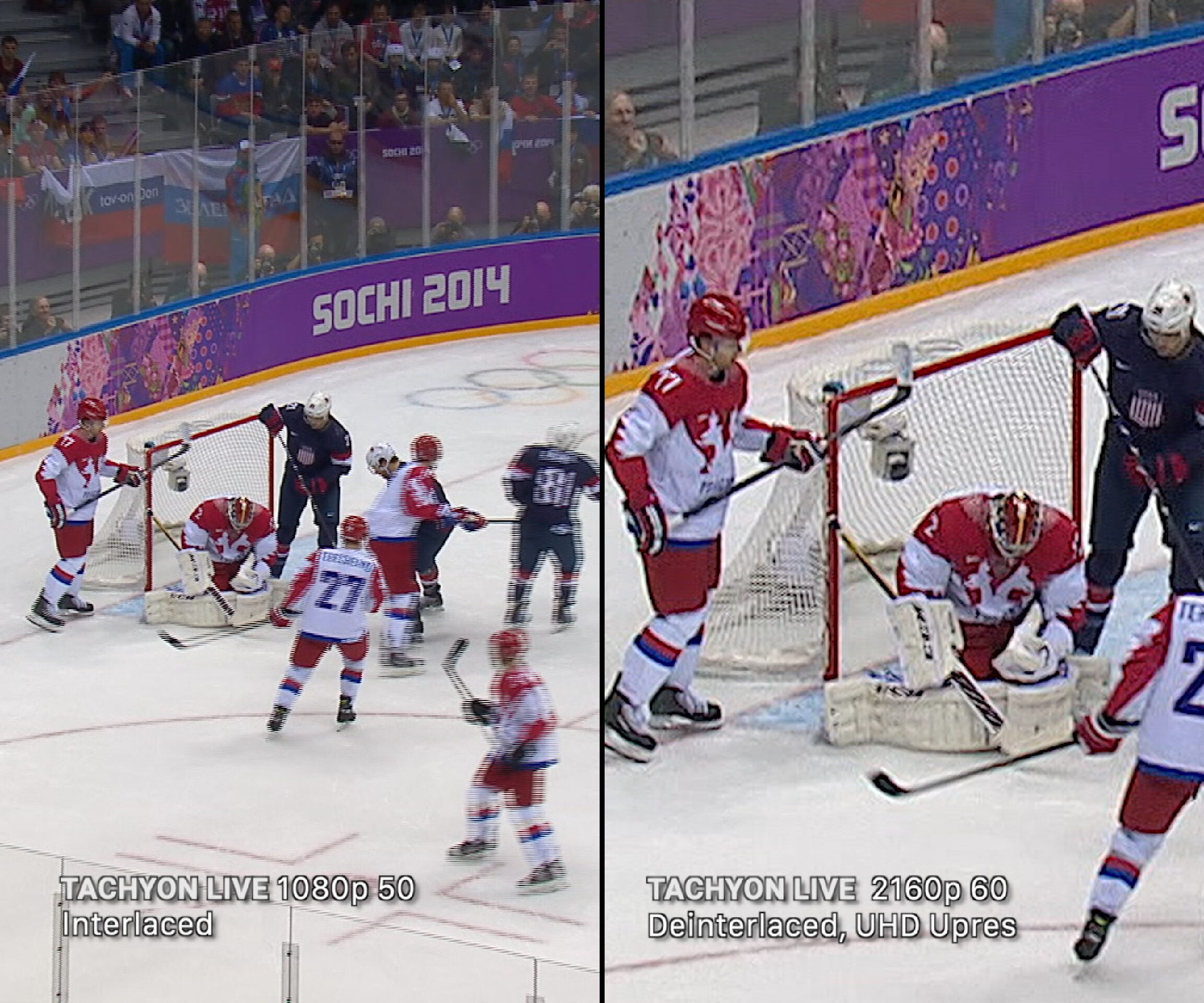HP Z1 G2 Review
Jun 27, 2014 2:42 PM, Reviewer: Jan Ozer
All-in-one touchscreen machine competes with higher-end devices.
Essentially the size of a thick 27in. monitor, the HP Z1 G2 is a touchscreen-driven, field-serviceable all-in-one computer with brains, brawn, and beauty; it’s pretty enough to be used in customer-facing applications and powerful enough for real computing chores. In this second generation of the computer, HP added two mini-PCIe/mSATA slots plus an optional Thunderbolt 2 module in an optical bay, resolving the lack of expansion and device connectivity that limited the utility of the first generation. This connectivity and the touchscreen makes the Z1 G2 a great choice for a range of embedded applications, from producing live events to serving as a customer-driven kiosk at a tradeshow or other venue.
The Z1 starts as low as $1,999 for a 3.4 GHz, two-core system with 4GB of RAM, though the lowest priced unit with a 2560×1440 touchscreen starts at around $3,000. All Z1 G2 units come with a wireless keyboard and mouse and 2-megapixel 1080p webcam. Like all HP workstations, you can configure the Z1 G2 with a range of CPU choices and peripherals, and you can choose between Windows 7 and 8, though Windows 8 is required for the touchscreen. My Windows 8, touchscreen-equipped test system came with a four-core (eight with HTT) Xeon E3-1280v3 CPU with 16GB of RAM, a 250MB SATA system drive, and two 500GB SSD drives for data and video storage. Though all of these components are sealed in a hardware case that never exceeds 2in. in depth, the unit is about as quiet as a notebook, so you can deploy it in boardrooms or other venues that require near silent operation.
The least expensive Z1 G2s come with integrated Intel graphics, though my test unit included an Nvidia Quadro K3100M graphics card in one of the mini-PCIe slots. I ran some rendering and encoding trials in Premiere Pro with and without the CUDA acceleration supplied by the K3100M and the difference was night and day, with CUDA acceleration more than 20 times faster in some tests. If you’ll be working with any CUDA-accelerated editing or 3D design programs, one of the Nvidia options is a must.
Beyond the Thunderbolt and mini-PCIe slots mentioned above, the Z1 G2 comes with six USB 2.0 slots, four in the back and two on the right side. Also in the back panel are connectors for line audio in and out, S/PDIF and subwoofer output, and a DisplayPort connector for a second monitor. In addition to the two USB ports on the right, there’s an SD card reader plus microphone input and headphone output. My unit came with two Thunderbolt ports, also on the right, which meant there wasn’t a DVD port, though with all programs and drivers available via download, I never missed it.
Any review of the Z1 must include how physically impressive—okay, gorgeous—the unit is. Parked next to a 31in. Apple Cinema display, the Z1 screen looks every bit as large, and aesthetically equal to the museum-worthy Cinema. The powerful front-facing speakers on the bottom of the display will let you use the system in public without external speakers. Speaking of that, the unit weighs 47lbs., so you can use it at a tradeshow or similar event without fear that it will walk away without some noticeable effort. Don’t laugh; I produced a live event with the first-generation Z1 and was glad I could take bathroom breaks without theft-related concerns, something I couldn’t have done had I produced the event with a notebook.
Getting inside the unit for servicing or expansion is a breeze. If you search for “Rosie” and “Z1” on YouTube, you’ll find a video of my then 11-year-old daughter removing all of the major components and re-installing them while blindfolded. While you’ll probably never have to work under similar restrictions, it’s nice to know that, unlike many other all-in-one computers, if a component goes bad, or if you need to make an upgrade, you won’t have to send the unit back. Heck, you won’t even need a screwdriver.
Live Event Production
My tests focused on the type of work that I do; live event production, video editing, and encoding for streaming. During my testing, I produced two webinars with the Z1 G2, both using TalkPoint’s new Convey self-service system. This is a traditional webcasting system with the video presented in a 320×240 window alongside the PowerPoint slides. In these instances, the difference between a camcorder and a webcam are much less noticeable than with full-screen videos, particularly with the high-quality webcam HP integrated into the Z1. For audio, I connected a headset microphone to my PreSonus AudioBox 44 VSL and plugged that into the Z1. I checked CPU utilization during some pre-event testing, and it hovered below 10 percent, not surprising given the small windows size of the stream.
To ratchet up the degree of difficulty, I created a live streaming scenario. Specifically, using a borrowed Blackmagic Intensity Shuttle ($239), I connected by Panasonic HMC-150 AVCHD camcorder to the Z1 via Thunderbolt. I downloaded the free Livestream Producer encoding software, and dialed in the most challenging preset, which included four total simultaneous encodes: HD, high, medium, and mobile. When I first started broadcasting to Livestream, Producer disconnected, complaining that CPU utilization had exceeded 80 percent. When I restarted the encoder, it settled in at 30 percent to 40 percent and broadcast a very high-motion sequence (harder to encode than talking head) with no difficulty. I really recommend the Z1 for live event work; while getting the 47lbs. unit to the show is a chore; you’ll love the encoding power and the screen size, which will allow you to login and playback the event to monitor the stream.
While on the subject, the Intensity Shuttle was by far the easiest Blackmagic device I’ve ever worked with; it practically installed itself and immediately found the incoming AVCHD stream. I probably would opt for the Intensity Extreme ($299) over the Shuttle, however, as it comes in a tougher case and drivers for a range of third-party content creation programs, including Adobe CC and Final Cut Pro. For SDI input via Thunderbolt, you’ll have to jump to the UltraStudio Express ($495).
Video Editing
I next focused on video editing. While you probably wouldn’t want to edit full-length, multiple-camera, 4K projects on the Z1, I wanted to see how it would perform on some bread-and-butter-event-type projects. The results were actually better than I expected.
To explain, over the years I’ve converted several actual single and multiple camera HDV/AVCHD projects into test projects that I use for workstation testing. These are typically concerts, ballet performances, or the like. When testing high-end workstations, I supplement these with synthetic projects I create using high-end formats like Red or AVC-Intra, and borrowed projects from Adobe Creative Suite/Cloud launches that are designed to stress GPU rendering and the like. For the Z1, however, I stuck with my own more prosaic projects, but compared the Z1 to two very high-end workstations, a 24-core HP Z800 and a 48-core HP Z820. See svconline.com to see my results of rendering these projects to either MPEG-2 or H.264 in Adobe Premiere Pro/Adobe Media Encoder CC (AME), version 8.0.
On these projects, the eight-core Z1 G2 was actually quite competitive. How could that be? A range of factors. Most important, because Premiere Pro uses multiple internal and third-party components—including codecs supplied by third parties—multiple-processor efficiency is sometimes lacking—particularly with older formats like HDV and AVCHD, where the drivers were created before multiple-CPU computers were pervasive. In other words, just because you have 48 cores doesn’t mean that a program can use them efficiently.
Second, the Z1 G2 had a faster CPU, 3.85GHz to 2.7GHz for the Z820 and 3.2GHz for the Z800. While programs use multiple cores more or less efficiently, for the most part, all operations benefit from faster clock speeds. Finally, the Z1 G2 had solid state as compared to conventional drives, which are much faster.
How does the picture look with programs that use multiple cores more efficiently? Well, pretty bleak. In these tests, I encoded six files to multiple presets in Adobe Media Encoder (AME) and Squeeze. In this scenario, Adobe Media Encoder uses the multiple cores much more efficiently than in editing trials, because it was encoding input files, not Premiere Pro timelines, and because it can encode a single file to multiple outputs in parallel. In the tests above, AME was encoding a single Premiere Pro timeline to a single output. Squeeze also encodes in parallel and made great use of the additional cores in both the Z800 and Z820. The Z1 G2 lagged far behind both workstations.
Where does that leave us? The Z1 G2 is more than powerful enough for tasks like live event production and the editing of relatively simple projects, though you’d want to use a higher-end workstation for really intensive tasks that efficiently utilize multiple CPU cores. Overall, the Z1 G2 presents a unique range of beauty, accessibility, and power making it a shoo-in for deployments that require an all-in-one form factor.
PRODUCT SUMMARY
Pros: All-in-one computer form factor with field replacement capabilities, multiple application certifications, quiet operation, 27in. display, flexible configuration options
Cons: Limited expandability, heavy, single CPU only
Applications: Public-facing kiosks, tradeshows, and similar presentation applications; environments where space is a premium.
Price: Starts at $1,999 for a unit without a touchscreen.
SPECIFICATIONS
Screen size: 27in.
OS: Can run Windows 7 and 8, and HP, SUSE and Red Hat Enterprise Linux
CPU: up to E3-1280v2 (3.6 GHz, 4-core)
Memory: 4 memory slots for up to 32 GB DDR3 ECC 1600 MHz RAM, Integrated Serial ATE Interfaces (2x 6GB/s SATA, 1x3GB/s SATA), 4 expansion slots (1 MXM, 3 miniPCie), either integrated or NVIDIA graphics, integrated webca