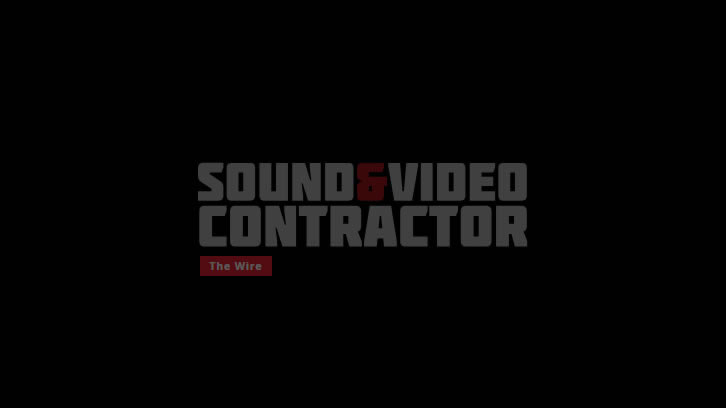We placed the Crestron AM-100 AirMedia Presentation Gateway at the main office of Electrosonic in Burbank. My thanks to Dave Taylor and Will Guest for their expertise and the considerable time and thought they put into evaluating the product. Thanks also to Crestron product managers Tom Barnett and John Spiro-Colwell for taking feedback and responding seriously and in detail.
Crestron’sAirMedia is designed to allow anyone to walk into a conference or collaboration space and wirelessly connect iOS/Android devices or Mac/PC laptops to any target display to present and share content. Up to 32 devices can connect for sequential presentation; Quad View mode allows up to four presentations to be on the screen simultaneously. Additionally, any number of remote viewers can join via a webpage where they will see the presentation as static images, which can be refreshed on demand or automatically and/or saved for later viewing.
Taylor and Guest considered AirMedia from two different vantage points: as a formal conference room tool for hosting clients, and as a huddle tool for internal, run-and-gun problem-solving sessions. They saw the product as attractive for both applications (and were getting personally attached to it as a huddle tool) with caveats depending on which hat the AirMediawas wearing.
The first challenge they encountered is a classic: persuading the IT department to let the AirMedia onto the network. After sharing the supplied documentation, it was a no go (the primary concern being one of AirMedia’s key features: the ability to allow a transmission for remote viewing in a browser, a feature that can now be disabled in the firmware update).
“The ideal setup is to have the AirMedia operate on your guest network or shuttered VLAN,” Taylor and Guest both said. They felt that IT concerns could be answered satisfactorily; further, Crestron has developed additional IT documentation, and additional permissions and management features (available in the firmware update). It’s also worth noting that the AirMedia software utility is also available as an enterprise app that can be silently deployed to employees’ desktops.
Taylor and Guest installed the AirMedia under the conference room table with a wireless access point (WAP). (We can debate whether that is more secure than using the corporate network, but that’s like getting in the middle of a marriage—network security is a family issue.) A small cluster of ports at the center of the table also made wired Ethernet available to the AirMedia, something that could be handy when presenting full-motion video.
The installation went smoothly; the AirMedia received praise for its small footprint (about the size of a deck of cards) and solid feel, as well as for a mounting bracket that was sturdy enough to hold both the device and the WAP. “It feels like a quality appliance in your hand,” Taylor said. (Alternatively it can be installed above a projector or behind a flatpanel; HDMI and VGA/analog audio outputs are provided for connection to the display device.)
The discussion turned to the first use case: hosting a client. Electrosonic serves clients who often come from big corporate entities with intellectual property security concerns. So some of the firmware update features are quite welcome, including the ability to disable Remote Viewing, and to manage access control on the enterprise network. Electrosonic clients, like most, are very busy; time spent fiddling with cables and device discovery is painful and counterproductive to the relationship, credibility, and productivity. People who are crabby about cables are not as open to constructive discussion. So AirMedia’s role as a concierge was a big attraction.
When users walk into the conference room, they are greeted by AirMedia’s Welcome Screen on the target display device. This screen can be customized with the company logo, room name, and/or instructions. At Electrosonic, the target display is a big high-resolution flatscreen with enough real estate to accommodate AirMedia’s Quad View mode.
Taylor and Guest made a short handout with instructions on how to join as a presenter, and also clarifying which media formats are available for display: Pictures, Files (PDF, Powerpoint, Excel, Word), as well as most video formats at HD 1080p and UXGA display resolutions. (Full motion video is via laptop only and at a frame rate from 15fps depending on device and network performance.) Taylor and Guest indicated they got 30fps on wired Ethernet and 15fps on Wi-Fi; Guest said he found the latency acceptable. “And I’m picky.”
“I wouldn’t want to watch all my video over this device,” Taylor added, “but it is reasonable quality for the application.”
First-time users on mobile devices add the AirMedia app (from iTunes or Google Play); they then connect to Wi-Fi. Users launch the app from their device and input a four-digit code that is shown on the target display Welcome Screen. Their device is now ready; their presentation will show immediately when they push Play (and pause when they push Pause).
First-time users on a laptop log on to Wi-Fi, open a web browser, and go the Web or IP address shown on the target display Welcome Screen and download the AirMedia Utility software for Mac or Windows. Once the utility is installed, the laptop user enters the four-digit code displayed on the target display Welcome screen and clicks “connect.” (You can see why this would be great on the guest network, especially for those networks that remember guests from one visit to the next.) A small presentation control screen will appear on their laptop with Play and Pause buttons.
In my case, my laptop is completely locked down and I cannot add Utility software. In that situation, I just followed the instructions on the target display Welcome Screen to point my browser to the web address of the AirMedia. This works fine for the presenter, however it does not allow for the same range of admin features available when users are connected through the full utility or app. Alternatively, Barnett says, the utility software may be loaded on a USB thumb drive providing a hardware dongle that simply plugs into the presenter’s computer.
Watching Taylor and Guest demo the workflow created a very streamlined impression, as if guest presentations were part of doing business, rather than an improvised inconvenience, which is how they sometimes feel. The ability to pause the presentation, dig up an email or other pieces of content and return to the presentation is a great real-world feature. In addition you can share your entire desktop to the target display, not just your presentation, providing a collaborative option.
A couple of concerns came up in discussion; for example both Taylor and Guest felt that some kind of Moderator mode was needed. Barnett and Spiro-Colwell confirmed that Crestron had received this feedback from multiple sources and Moderator Mode has now been added via firmware update. This update also addresses some additional security concerns such as the desire to control how long the access code remains visible on the Welcome Screen or whether it displays at all.
Additionally there were a few features that worked differently on iOS and Android and Taylor and Guest recommended that anyone installing AirMedia test across the range of devices to clarify instructions and workflow for each. Likewise remote access worked slightly differently from iOS devices and Android devices.
The huddle application was perhaps most useful for Taylor and Guest, who do a lot of operational and project management problem-solving. The ability to jam your site pictures to the big screen from your phone (instead of passing around your phone) sounded like it was slightly addictive. In addition to sharing images and presentations from “whatever device is in your pocket,” you can also take a screengrab and pop it onto the display. Quad View mode came in handy for huddles, as it enabled compare and contrast; having the ability to identify the presenter showing in each quadrant was on the wish list (and is another feature in the firmware update).
The huddle room application did reveal an AirMedia limitation, especially when sharing informal site snaps—the resolution on the target display is not as high as it would be with a direct cable. Since this is not broadcast or digital signage, it’s was mostly not that important. Both men said it was nearly always good enough for huddling purposes and more than made up for by the convenience. When conversation turned to using AirMedia in an education or training setting (an obvious leap), neither felt like the resolution (or frame rate on the video) was a deal breaker when compared to the dynamic presentation/collaboration model AirMedia enabled.
AirMedia also allows individuals to log on from wherever they are and view or present to the target display without actually coming into the conference room, a concept Taylor likens to an “overflow” room. Up to 32 users can actually present content (or their entire desktop if they want) to the screen. Users who are outside the network range can go to a website and participate as viewers.
While the device was attractive as a standalone appliance, at $1,600, Taylor and Guest said it was outside the price range they could simply purchase without going through management. In part, the pricing reflects that the AirMedia has features that were built with systems and network integration in mind and it is part of an end-to-end range for enterprise-wide presentation. It can certainly be used standalone, but it can also be integrated with Crestron-controlled displays or with DigitalMedia, CaptureLiveHD, Crestron RL, and other AV systems. It can be controlled and monitored as part of a complete Crestron control system. It would seem appropriate to ask about pricing incentives and packages.